Links are a standard interface feature. They are provided by the platform and available to users of all applied solutions. Users can obtain text links to any section, list, database object, report, or data processor.
One can share a link with co-workers, providing them with easy access to specific data.

Interactive and noninteractive links
Links can be divided into two categories:
- Interactive
Links to application sections, lists, database objects (catalogs, documents, and so on), reports, and data processors. Users can manage these links: obtain them, follow them, or send them to co-workers. The links are stored in the user history and they can be added to favorites.
- Noninteractive
Links that are only available from 1C:Enterprise script. For example, links to database object attributes, attributes of database object tabular sections, register records, register record attributes, or temporary storages. These links are used during form generation, for example, for displaying pictures in forms. They are also used for sending external files to the server through temporary storage.
Getting links
In 1C:Enterprise mode, you can get a link using the Get link command in a main or auxiliary window.

Internal and external links
A link can be represented as an internal one (relative to an Infobase) or an external one (which includes Infobase details).
The get link dialog box provides the option to switch between internal and external link presentations.
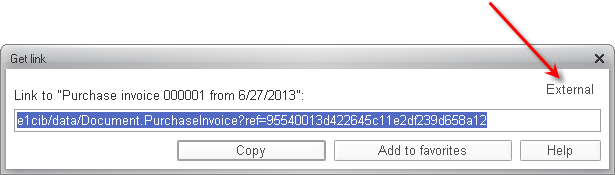
From the user's point of view, there are three link usage scenarios:
- All links, both internal and external, can be added to favorites for quick access to the link target (document or list).
- Internal links can be used within a specific Infobase, regardless of the client type used for connecting to the Infobase. An Infobase user can get a link and share it with another user (for example, send it by email), and then the other user can follow the link.
- External links are intended for use outside of 1C:Enterprise. Using external links makes sense in the web client. A user connected to an Infobase through a web client or thin client using HTTP can get an external link and share it with another user. The other user can enter this link in the web browser address field. This opens the web client that connects to the specified Infobase and opens the link target.
Following links
You can follow a link using the Go to link command in a main or auxiliary window.

Managing links from 1C:Enterprise script
The global context includes procedures and functions for managing links from 1C:Enterprise script.

See also:

