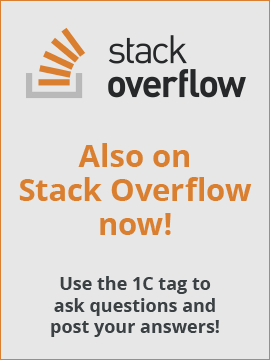1C:SL have a developer guide which is a good starting point to make a reference guide inside the configuration. I have tried to populate it with my own documents (pages) but found a problem causing unexpected font change. If I define font size as "1" I have letters bigger than the letters if I do not define letter size. Ok, I tried to use the program without defining the size of the letters and it works for a plain text, but it fails if I want to make a table.
What should I do to make possible displaying the small texts inside the tables, and make possible to show text as small as in "developer guide" without manually removing the font size declaration?
Thank you in advance
How to enrich your business applications with extra functionality offered by 1C:Standard Subsystems Library