Let us test the changes.
- Start 1C:Enterprise in the debug mode and open the list of materials and services.
You can see that materials and services are accompanied by their current prices, prices under 500 are displayed in blue color, and rows that represent services have lavender background.
Both conditional appearance settings are displayed above the list of materials and services, they have human-readable names, and you can easily enable or disable them (provided that you remove the general setting that adds the backgound color, if it is still present in the user settings), fig. 27.3.
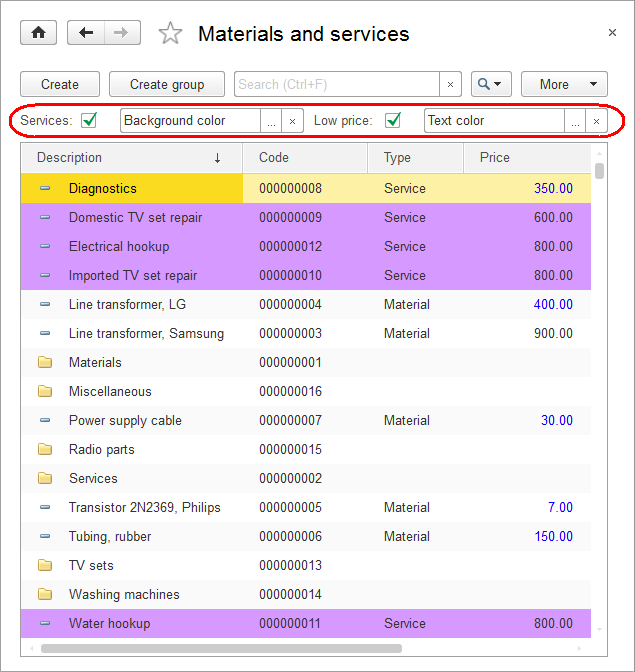
Fig. 27.23. List of materials and services with the specified formatting
Finally, note the Auto save user settings property of a dynamic list (see fig. 27.16). It is enabled by default.
This is why, once a user closes the form, its list settings are saved to a system storage, and once this user opens this form again, the settings are loaded from the storage. In addition to that, users can save list settings manually with custom names by clicking Save settings or Select settings on the More menu. You can use this feature to store multiple settings options for a single list.
You can also revert to the list settings specified by a developer in Designer by clicking Set default settings on the More menu.
Next page: Selection list in a text box

