Let us test the template.
- Start 1C:Enterprise in the debug mode and open the first Services document.
Note that the document commands panel now has a new Print button (fig. 8.9).
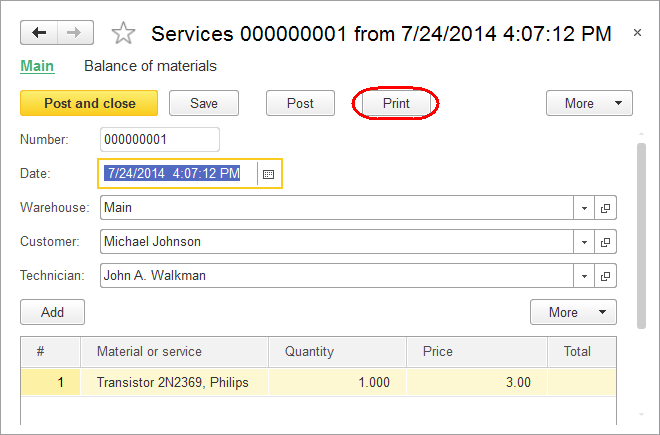
Fig. 8.9. The Services document form with a new Print button
The Print button is also added to the commands panel of the document list form. This is handy because you do not have to open a document to print it. You can simply select the document in the list and click Print. - Click the Print button either in the document or in the document list.
It opens the print form of the document (fig. 8.10).
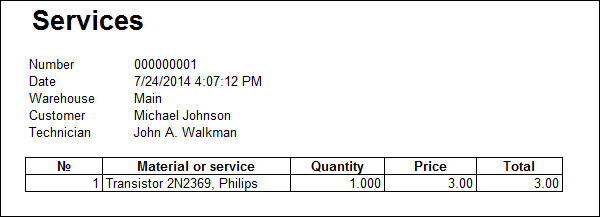
Fig. 8.10. The print form of the Services document
As you can see, the wizard generated a perfectly usable print form. The only thing this form lacks is the total amount for the document. In the next section you will learn how to edit forms and templates of configuration objects on the example of adding totals.
Next page: In Designer mode

