On the Filter tab you can select the fields to filter records of the report result. To add an item or a group of items to the list of selected fields, use the menu or the context menu, or double-click an item. You can select a filter from a list of predefined ones or add a new filter.
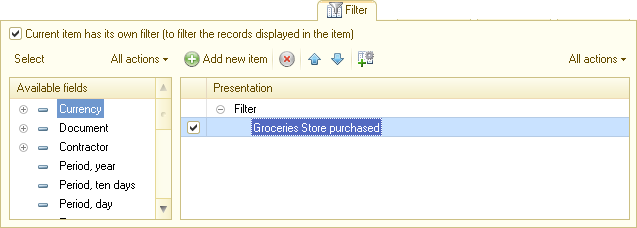
Fig. 160. Report item customization. Filter presentation
To display filter conditions together with their presentations, on the All actions menu, click Detailed.
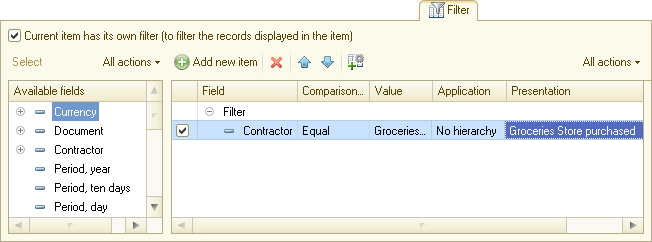
Fig. 161. Report item customization. Filter
Here you can specify the values for filtering the report result.
Presentation. To set a presentation for a filter item or group, use the Set presentation context menu command. If the list view is not Detailed, a presentation is displayed instead of a filter item condition. If a filter item has no presentation, the filter item is always displayed as a filter condition on the Filter tab.
Application. Filter items that belong to groupings, table groupings, and chart groupings also have the Application property.

Fig. 162. Setting Application for a filter item
If Application is set to Hierarchy, the filter condition is checked after the hierarchy is composed. If it is set to Hierarchy only, the filter condition is only checked for hierarchical records. Filtered records still influence the resulting values of the resources of the superior hierarchical records. The nested groups of records that are filtered by these properties are also included in the report.
Next page: Comparison types
