Some lists allow filtering data by attribute values. This lets you view only the data that have a certain value in the filtered attribute. For example, you can display all the contractors that are defined as individuals.
You can filter data by a specified set of attributes.
A data filter is defined by filter type, comparison type, and filter value.
Filter types are the criteria defined during application development. For example, the Contractor type can serve as a filter type.
The comparison type indicates how the filter is applied. The assortment of available comparison types is determined by the data type.
You can use a filter to view data containing dates after a given date, data belonging to a specific time interval, data belonging or not belonging to a list, and so on.
A filter value can be any of the available values of the attribute, for example, Individual. The filter type and value together are the filter criterion. A filter condition must be unique at any given moment.
Note that most lists support filtering by one or several attributes. If a list does not support filters, the menus and toolbars do not contain interface controls related to filters.
Once you set a filter, the list form window displays only the items that satisfy the filter conditions.
You can set a filter for list data in multiple ways.
Setting a filter manually. You can select both the filter type and its value.
To set a filter manually, click Set List Filter and Sort Options. This menu item and button may be unavailable if you do not have the right to set filters.
In the filter dialog box, specify the filter type and value. The list of filter items is determined during application development.
For example, the filter dialog box for a document journal can look as follows:
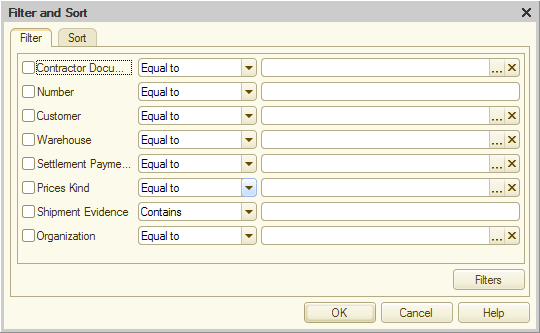
Fig. 227. Filtering a document journal
To define a filter condition, select the attributes and specify their values and comparison type. For example, suppose the attribute is Warehouse Documents, the value is Main Warehouse, and the condition is Not equal.
There is a field intended to enter the filter value to the right of the list of filter types. The input format depends on the value type. For example, you should enter a numeric value to filter by a numeric attribute or select a company from a list to filter by a company. After you have entered the filter value, click OK.
For some filter types you cannot enter a value directly because they include values of multiple types.
If you set a filter for hierarchical data, the contents of the list depend on the view mode. If the hierarchical view is set, the filter criteria are not applied to folders, i.e. all the catalog folders are displayed. If a nonhierarchical view is set, only those items that meet the filter criteria are displayed.
For hierarchical data, you can set a hierarchy comparison type. If you select the In hierarchy comparison type, the application checks whether the value belongs to a folder. If you select the Not in hierarchy comparison type, the application checks whether the value does not belong to a folder.
When you change a list filter for all the registers subordinate to the recorder, the order can be replaced with the one that is optimal for the filter if such a filter was defined by the application when the list was initially opened. For example, if a filter by the recorder is applied, the order by row number is set. If a filter by the recorder is canceled, the order by date is set instead.
Next page: Setting filter by current value
