You can resize groups by adding or removing rows or columns. You can create parent and nested groups.
Adding rows or columns to a group. To add rows or columns:
- Select rows or columns.
- On the main menu, point to Table, point to Groups, and click Combine to Group.
The result depends on the selected range and whether the range belongs to a group:
- If the selected row or column range does not overlap any of the existing groups, create a group.
- If the selected row or column range partially overlaps an existing group, add the selected rows or columns to the group.
- If the selected row or column range is located inside an existing group, create a nested group.
- If the selected row or column range contains an existing group, create a parent group.
Removing rows or columns from a group. To remove rows or columns:
- Select rows or columns.
- On the main menu, point to Table, point to Groups, and click Remove from Group.
The result depends on the selected range and whether the range belongs to a group:
- If the selected row or column range does not overlap any of the existing groups, no action.
- If the selected row or column range is located inside an existing group, no action.
- If the selected row or column range partially overlaps an existing group, remove the selected rows or columns from the group.
- If the selected row or column range contains an existing group, remove the group.
The picture below is an example of parent and nested groups.
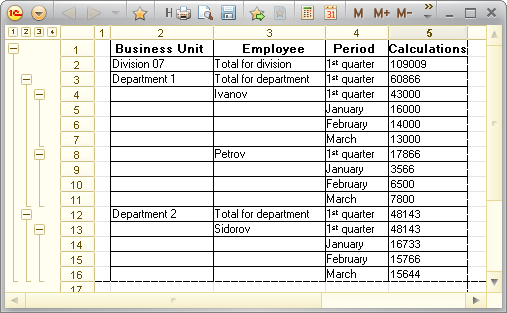
Fig. 255. Parent and nested group example
A first-level group Division 07 (a parent group) contains two nested groups for Department 1 and Department 2. These groups are parent to employee groups.
Next page: Using graphical objects
