You can create new report fields on the User-defined fields tab. To add a user-defined field to a report, add it to the list of selected fields. The application automatically determines whether the field can be added to a specific report item.
There are two types of user-defined fields: selection field and expression field.
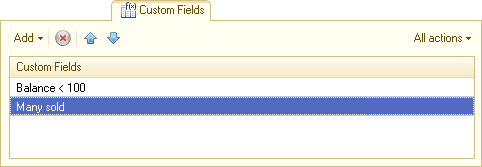
Fig. 151. User-defined fields in report option settings
A selection field can have multiple values. The first value that satisfies the filter condition is included in the report. Specify a title and an expression, a value, and an optional short filter presentation.

Fig. 152. Report customization. User-defined selection field
Filter conditions are defined in a new window. To add a filter condition, click Add. Then select a field from the list of available ones, select a comparison type, and specify a value for comparison.
To define the order of filter items, use the arrows on the command bar or arrange the items by dragging them.
A user-defined expression field is displayed in a report as an expression result. You can compose expressions using available report fields and the expressions of the data composition system language. You can use user-defined fields anywhere in a report. You cannot use user-defined resource fields as grouping fields.
In the Edit user field dialog box, select a title and expressions for detailed and total records.

Fig. 153. User-defined expression field
If a field name contains spaces or special characters, enclose them in brackets [].
Use aggregate functions to write expressions for total records, for example: SUM (Field) * 2.
For more information about the data composition language, see Appendix 1. Data composition system expression language.
Next page: Grouped fields
