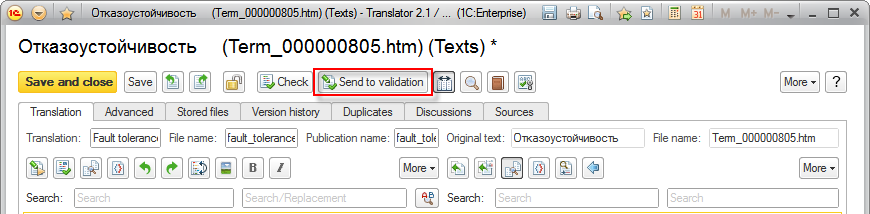For HTML texts, source code files, and XML files, the automatic translation based on the primary dictionary is used, and then you should verify and correct the results manually. Sometimes a single word can have multiple translation variants depending on the context. That is why the manual correction is always required.
To ensure translation adequacy and accuracy, use the Open primary dictionary button in the Text editing field to create a dictionary for each text.
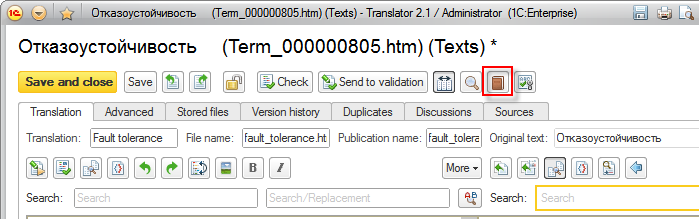
When dictionary creating is completed, use the Auto translate command to translate the text in an automatic mode. The state of the current text will be changed to In translation, and automatic translation will no longer be available. This protects corrected texts from accidental overwriting.
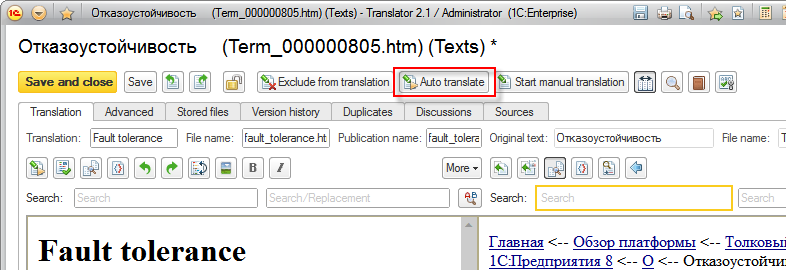
The automatic translation requires manual editing.
To improve translation quality, the application is integrated with Microsoft Word, which can be used to check spelling, grammar, and style. To check the current text, use the Check command, which is available in the In translation and On validation states.
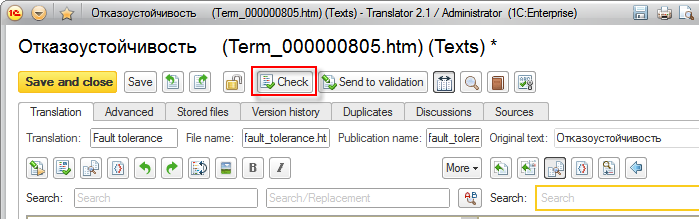
During manual editing, you might need to change the translation of a specific term not only in the current text but also in all previously translated texts. For this purpose, use the Check terminology tool (Shift + Ctrl + F). It uses the current selection in the original or translated text as a search string; and when executed in a dictionary entry list, it uses the value of the selected cell in the original or translated text. The mode for searching for procedures, functions, and variable definitions is also available.
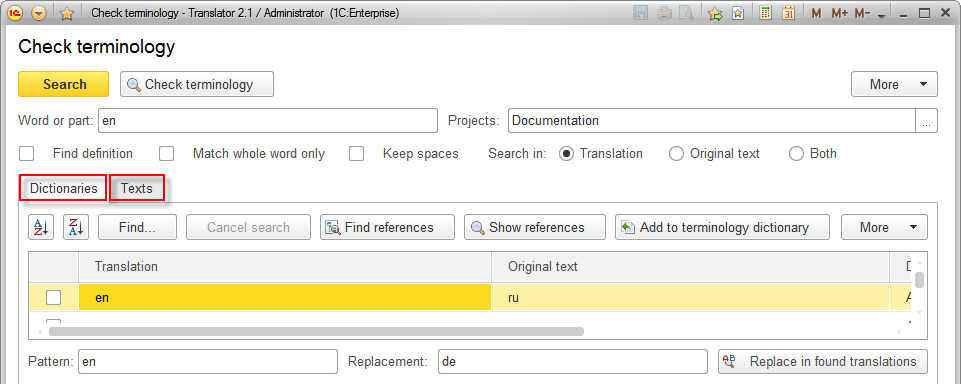
Text correction should be preceded by dictionary correction. Use the Check terminology tool to find and replace incorrect translation variants. To do this, you can select the incorrect variant in the translation and press Shift + Ctrl + F, then follow the tool instructions. For more information, see the Translation replacement section.
When text translation is completed, pass it on validation by pressing the Send to validation button in the text edit form.