Let us add a new attribute to the Services document.
- In Designer, open the Services configuration object editor window and click the Data tab.
- Create the following tabular section attribute (fig. 11.10):
- Cost. Type: Number, length: 15, precision: 2, non-negative
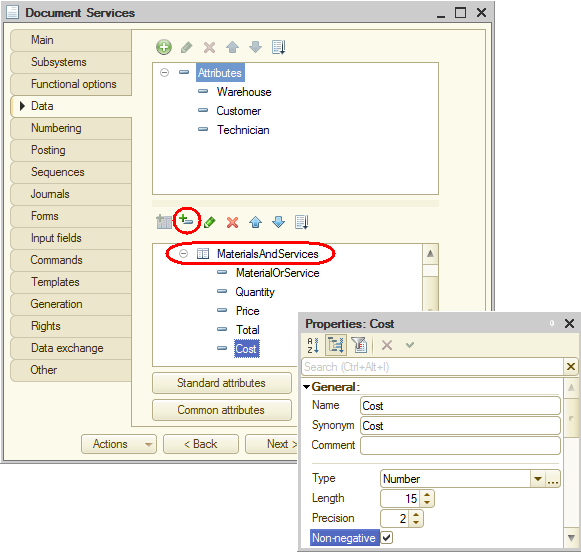
Fig. 11.10. Editing the Services document
Let us add the Cost field linked to the new attribute to the tabular section of the Services document form. - Open the Services document form.
- In the upper left pane of the form editor, on the Attributes tab, expand the Object form attribute (fig. 11.11).
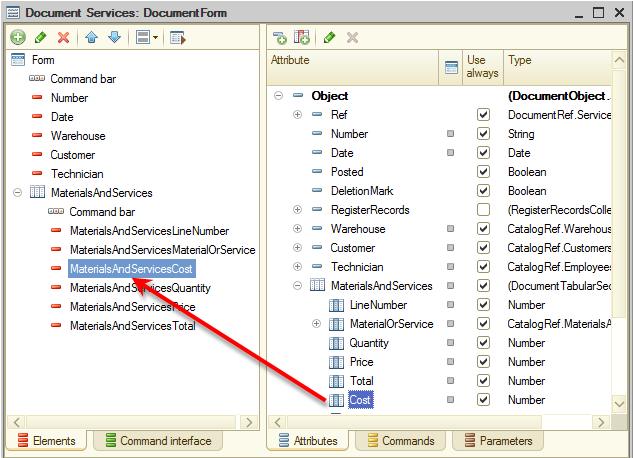
Fig. 11.11. Editing the Services document form
You can see that it contains all of the attributes of the Services document. - Locate the Cost attribute in the tabular section and drag it to the form controls pane in the upper left corner of the form editor.
- Move the new control to the position after the MaterialOrService field and keep the default properties of the control.
The new attribute is immediately displayed in the form preview in the bottom of the form editor window (fig. 11.12).
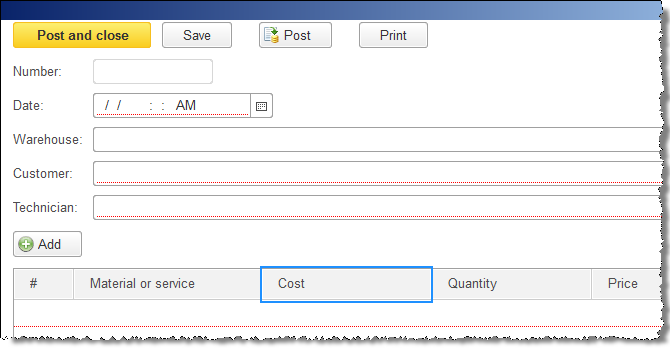
Fig. 11.12. Editing the Services document form
Next page: Modifying the posting procedure
 Desktop version
Desktop version