This is the first time you need to display a field that is not available in the data set. Previously you always used fields defined in the data sets. To display the profit for rendered services by a customer, you need an additional field calculated as revenue minus service cost.
For this purpose the data composition system provides the option to define a calculated field.
Calculated fields are additional data composition schema fields whose values are calculated according to the specified formula.
- Click the Calculated fields tab.
- Click the Add
 button.
button.
This adds a calculated field. - In the Data path column, type Profit.
- In the Expression column, type the expression for calculating the field value (listing 13.14).
Listing 13.14. The expression for calculating the Profit field value
Revenue - Cost
The platform fills the calculated field title (which is displayed in the report) automatically, you have the option to change it (fig. 13.101).
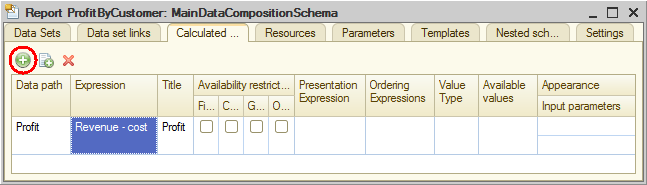
Fig. 13.101. Creating a calculated field
You can add a calculated field to report resources in order to calculate the group and overall totals by this field.
Next page: Resources
