Now let us check your first changes in 1C:Enterprise mode.
- On the Debug menu, click Start debugging.
-OR-
On the Designer mode toolbar, click the Start debugging button .
.
The platform checks whether the configuration was changed and prompts you to update the database configuration (fig. 1.18).
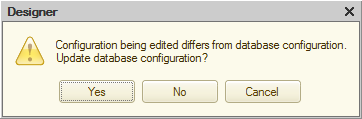
Fig. 1.18. Database configuration update dialog box
At this point, we will not discuss what it means as it will be explained in the Base configuration and database configuration section.
- Click Yes.
Then the 1C:Enterprise window is displayed (fig. 1.19).
Next page: Applied solution interface appearance
 Desktop version
Desktop version