Let us check the report.
- Start 1C:Enterprise in the debug mode.
You can see that the Services section now includes the Reports menu, which contains the command that generates the Services document register report.
- Click the Services document register command (fig. 13.16).
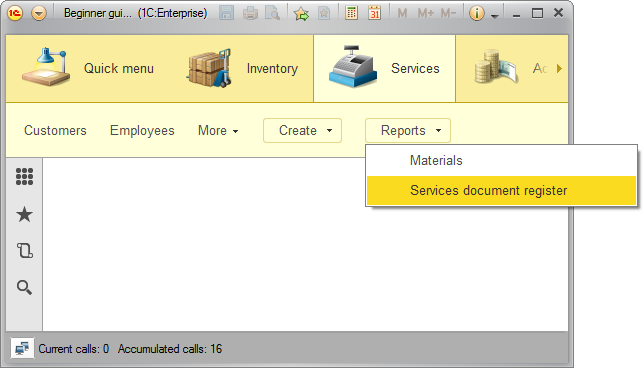
Fig. 13.16. The command that generates the Services document register report
This opens an automatically generated report form.
Note that the form title is List of services rendered, it is defined by the Extended presentation property that you specified for the report. - Click Create (fig. 13.17).
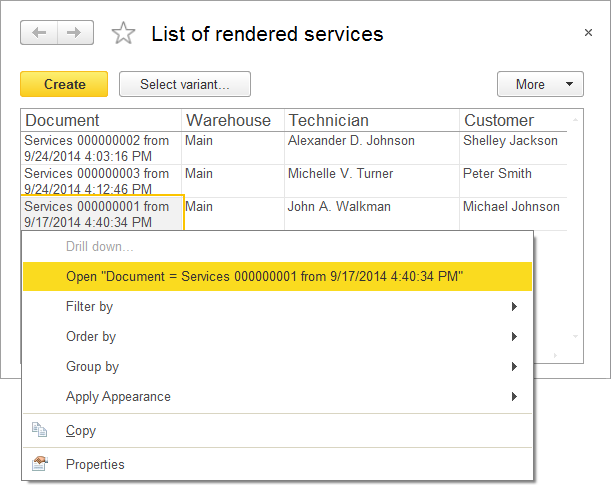
Fig. 13.17. List of rendered services report
As you can see, the report lists the Services documents.
Double-clicking in the Document column opens the respective document.
Right-clicking a report cell opens a pop-up menu with commands that apply to the cell value: Open, Drill-down, and so on.
In the report development exercise you learned how to use the data composition schema wizard and made yourself familiar with a few basic query language statements.
Next page: Selecting data from two tables
 Desktop version
Desktop version