Let us test the changes.
- Run 1C:Enterprise in the debug mode.
The material options form should look as shown in fig. 15.16.
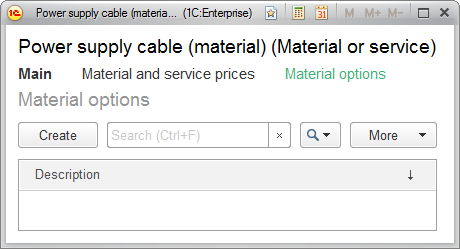
Fig. 15.16. List of material options
You see that you have achieved the goal: where in the fig. 15.13 you had three columns, now you only have one Description column. - Click Create to create a set of properties for the material.
This opens the MaterialOptions catalog item form (fig. 15.17).
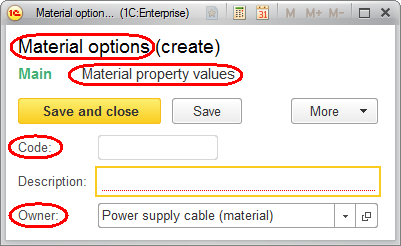
Fig. 15.17. MaterialOptions catalog item form
This form is generated automatically. But there are still some shortcomings:- The form title should be in the singular.
- The Code and Owner fields are not needed.
- The command for switching to subordinate data should be renamed into something more clear.
