Let us rename the Property type column to Property.
- In Designer, open the editor of the MaterialPropertyValues information register configuration object.
- On the Data tab, open the property palette for the PropertyType dimension and set its Synonym to Property (fig. 15.24).
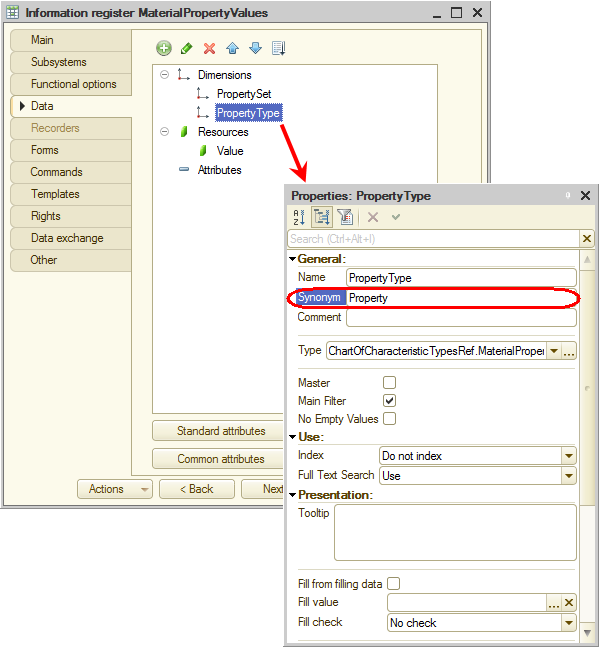
Fig. 15.24. Specifying register dimension synonym
Since the register has the PropertySet master dimension with the CatalogRef.MaterialOptions type, the Property set field is not needed because the owner of this property set is displayed in the form title.
Therefore, in the OnCreateAtServer event handler of the register list form, let us hide the Property set column for scenarios when the form is opened with a filter by this field applied (in other words, when the register list form is opened from the item form of the MaterialOptions catalog). - On the Forms tab, in the List field, click the Open
 button and then click Finish.
button and then click Finish.
This creates the default list form. - Create the OnCreateAtServer event handler and add the script shown in listing 15.2 to the handler.
Listing 15.2. OnCreateAtServer() form event handler
If Parameters.Filter.Property("PropertySet") Then Items.PropertySet.Visible = False; EndIf;This script is similar to that provided in listing 15.1, so it does not require any further comments.
