Each of the dynamic list settings tabs (Filter, Sorting, Grouping, and Conditional appearance) has the Include in user settings check box, which is selected by default, and the Editing mode field, which is set to Normal (see fig. 27.11).
This means that users can change the list appearance by clicking Configure list on the More menu. This opens the dynamic list settings window, which is similar to the report settings window, where they can specify a custom conditional appearance or other settings (see fig. 27.15).
You have the option to display popular list settings directly in the list form.
- In the Editing mode field, select Quick access (fig. 27.14).
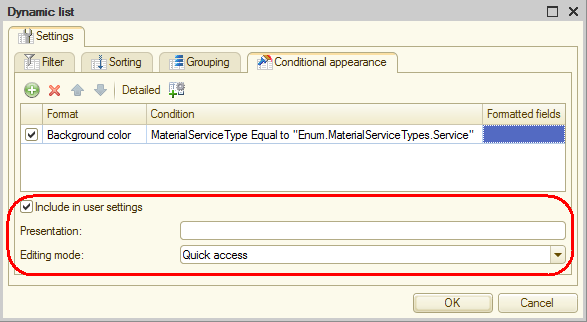
Fig. 27.14. Conditional appearance settings
