Let us add a selection list to a text box.
- In Designer, open the configuration object editor of the Customers catalog.
- On the Data tab, add the Address attribute of the String type with length 25.
- Open the Customers catalog item form.
- Expand its main Object attribute and drag the Address field from the attributes pane to the form controls pane.
- In the property palette that is opened, set the ListChoiceMode check box.
- In the ChoiceList field, click the selection
 button and then use the Add
button and then use the Add  button to add cities: New York, New Rochelle, and Boston (fig. 27.24).
button to add cities: New York, New Rochelle, and Boston (fig. 27.24).
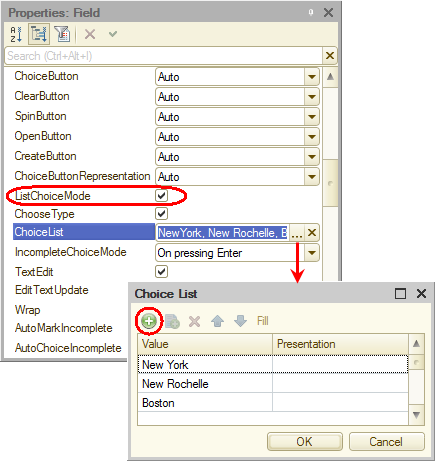
Fig. 27.24. Creating a selection list for a text box
 Desktop version
Desktop version