Let us test the form.
- Start 1C:Enterprise in the debug mode and open any of the Services documents.
The document form looks exactly as planned.
The Main tab displays major document attributes, the link that opens additional customer info, and the button that opens the Balance of materials report. The document number and date are displayed in a single row and highlighted with background color (fig. 28.28).
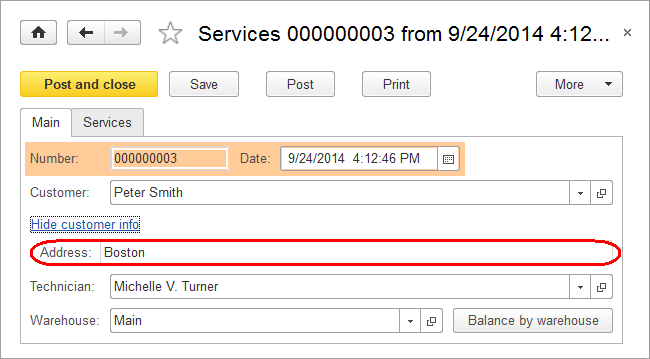
Fig. 28.28. Document form in 1C:Enterprise mode - Switch to the Services tab.
It displays the document tabular section where rows with total greater than 300 are highlighted with light blue (fig. 28.29).
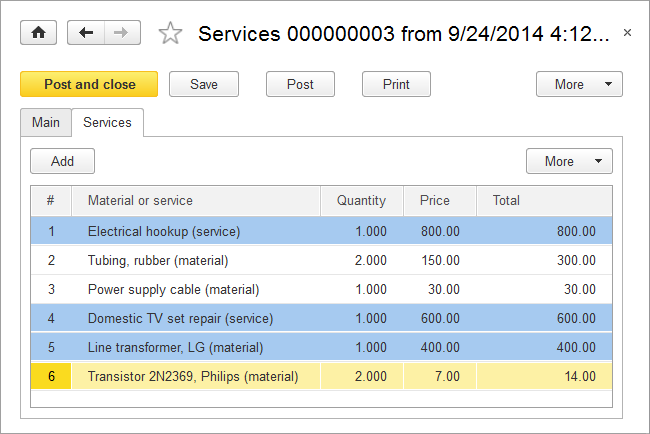
Fig. 28.29. Document form in 1C:Enterprise mode
The only thing that is missing is the total amount. It is logical to add it to the tab that displays the major document attributes.
 Desktop version
Desktop version