Let us return to Designer and add the total amount to both form tabs.
- In the form controls pane, double-click the MaterialsAndServices table.
- In the property palette, select the Footer check box (fig. 28.30).
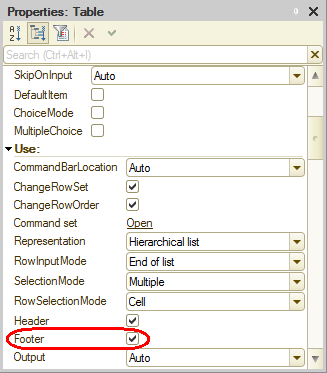
Fig. 28.30. Table property palette - Click the MaterialsAndServicesTotal table field.
- In the property palette, in the FooterDataPath field, select DocumentObject.MaterialsAndServices.TotalTotal (fig. 28.31).
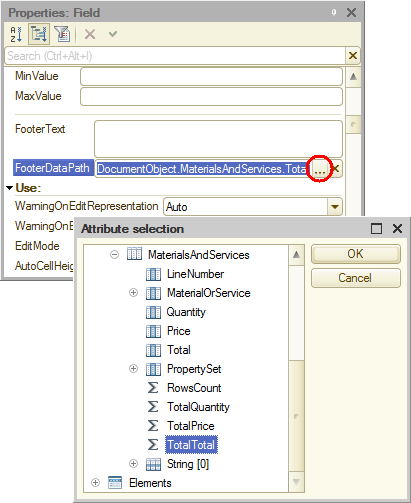
Fig. 28.31. Table field property palette
This adds the total by the Total field to the table footer. And now let us add it to the Main tab. - Drag the TotalTotal tabular section attribute from the form attributes pane to the Main group (fig. 28.32).
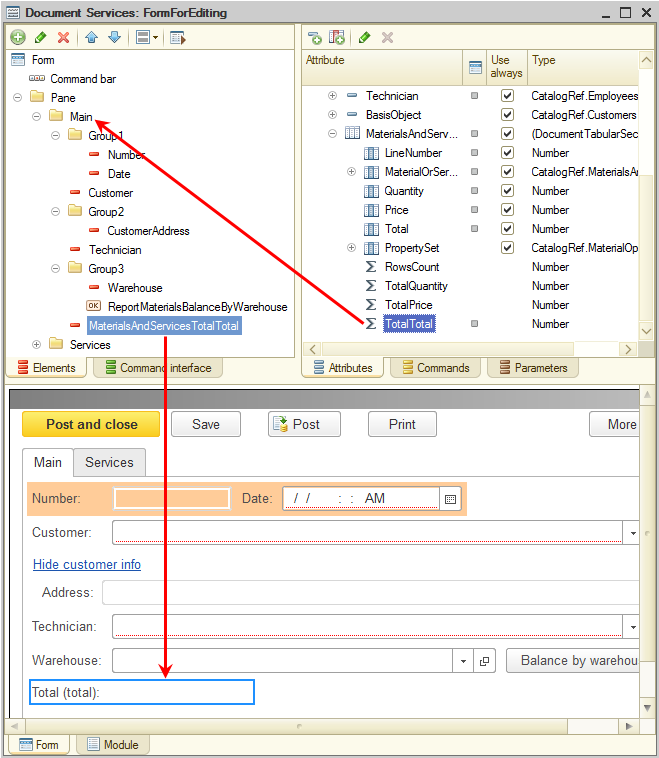
Fig. 28.32. Document form editor - In the form controls window, double-click the MaterialsAndServicesTotalTotal field.
- In the property palette, in the Font and TitleFont fields, select LargeTextFont (fig. 28.33).
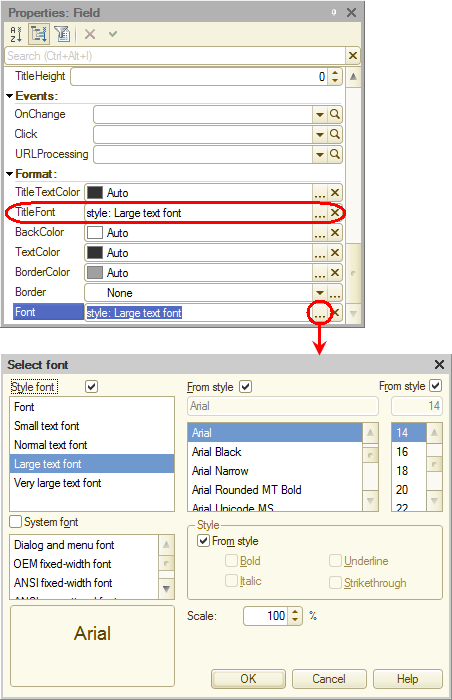
Fig. 28.33. Form field property palette
