Let us specify the grouping of the Services document list in Designer.
- Open the list form of the Services document and open the property palette of the main List attribute.
- In the List setup field, click the Open link (fig. 28.40).
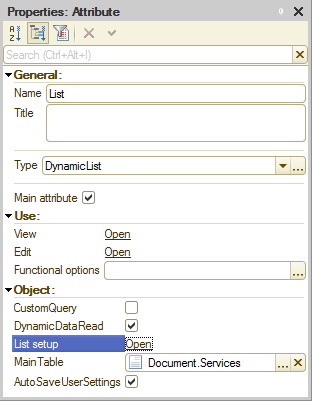
Fig. 28.40. Dynamic list property palette - In the Dynamic list dialog box, on the Grouping tab, drag the Customer field from the list of available fields to the list of grouping fields (fig. 28.41).
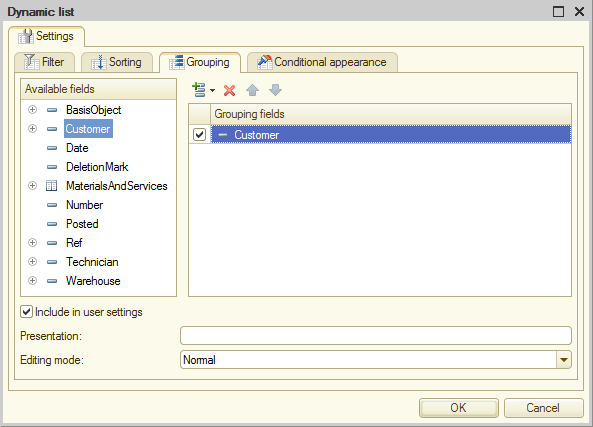
Fig. 28.41. Dynamic list grouping settings
This setting is also added to the list of user settings in 1C:Enterprise mode (to edit this setting, on the More menu, click Configure list).
 Desktop version
Desktop version