Now let us include the object in subsystems.
- Click Next.
This opens the Subsystems tab of the Catalog configuration object editor. Here you can define the subsystems where this catalog is available.
The subsystem list includes the subsystems that you created earlier in the process of defining the application structure. Based on the business logic, the list of customers should be available in the Services section because each service is related to a specific customer. Accounting records generated in the Accounting section can also be filtered by customers. - Select the Accounting and Services check boxes (fig. 3.18).
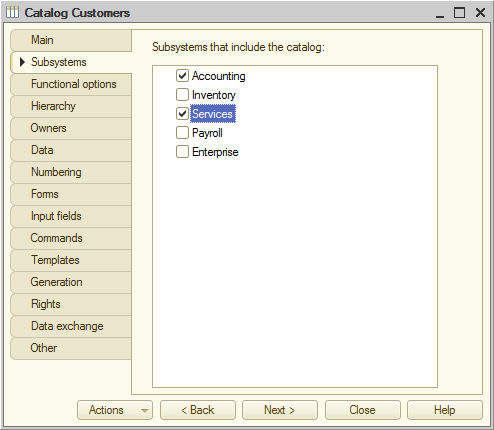
Fig. 3.18. Specifying subsystems where the catalog is available - Open the editor for one of these subsystems (for example, Accounting) and click the Content tab.
You can see that the objects of this subsystem now include the new configuration object: the Customers catalog (fig. 3.19).
Note that on the Content tab you can also modify the list of objects included in the subsystem.
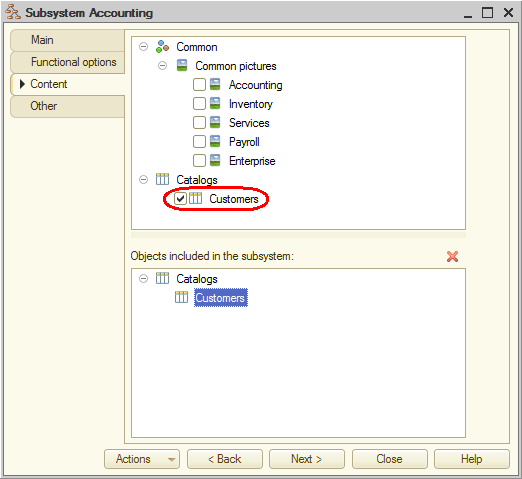
Fig. 3.19. Objects included in a subsystem
