Let us specify the report structure.
- On the Settings tab, create a grouping by the Employee field.
- Within this grouping, create a subordinate <Detailed records> grouping.
- On the Selected fields tab, select the fields that you want displayed in the report (fig. 18.25):
- CalculationType
- Beginning Date
- EndDate
- Recorder
- Result
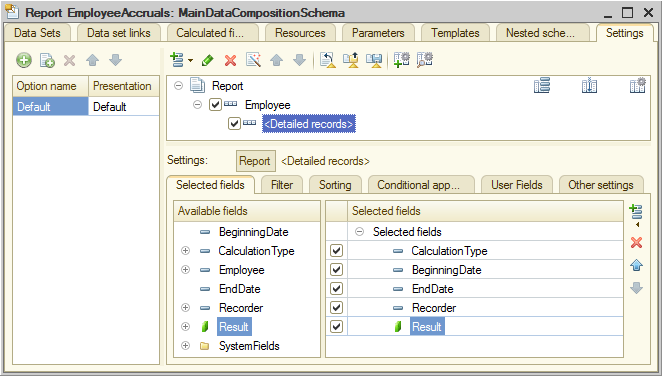
Fig. 18.25. Report structure and selected fields - On the Sorting tab, specify sorting by Employee and Recorder fields (fig. 18.26).
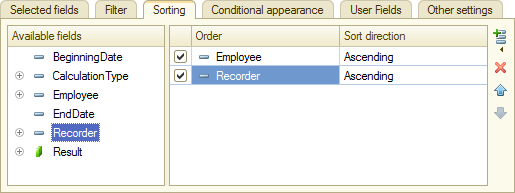
Fig. 18.26. Report sorting settings - On the Other settings tab, set the report title to Employee accruals.
- Close the data composition schema wizard and then, in the editor of the EmployeeAccruals report configuration object, click the Subsystems tab.
- Include the report in the Payroll and Accounting subsystems.
