Next, let us create the Technician role.
- Create a new Role configuration object named Technician.
- On the Actions menu, click Grant Rights By Subsystems, select the Inventory and Services subsystems, and click Set.
This grants all the rights for configuration objects that belong to these subsystems. - Filter the list of objects by the Inventory and Services subsystems (fig. 22.4).
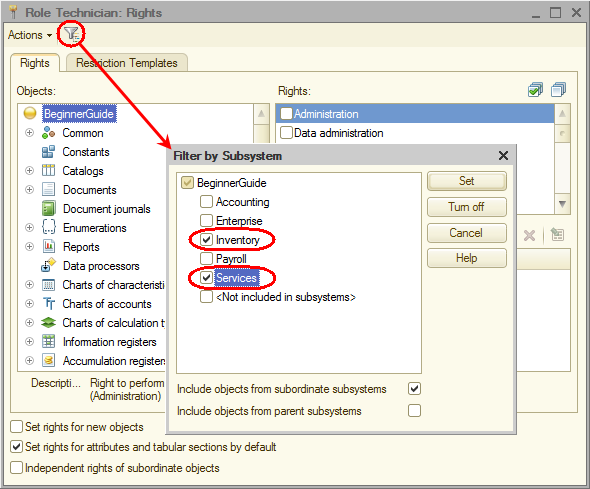
Fig. 22.4. Filtering by subsystem
This helps you to fine-tune the rights for objects belonging to these subsystems. - For the Employees catalog, deny the Insert, Edit, and Delete rights.
Note that denying the Insert right removes the check mark from the Interactive insert right because it is a subset of the Insert right. In the same manner, subsets of rights are denied when you deny the Edit and Delete rights. - Scroll through all the configuration object types and clear the Interactive delete checkbox for each object.
- Remove the filter and grant all the rights except Interactive delete for the following configuration objects:
- MaterialOptions catalog
- AdditionalMaterialProperties catalog
- MaterialProperties chart of characteristic types
- MaterialPropertyValues information register
- Expand the Common branch, expand the Subsystems branch, click Enterprise, and grant the View right.
This grants access to reference data stored in this subsystem. Later you will hide the functionality that technicians do not need using command visibility by roles.
This completes the creation of the Technician role.
 Desktop version
Desktop version