To set a filter, click the Filter tab.
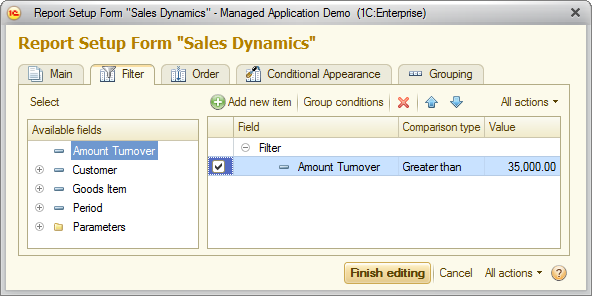
Fig. 123. Filter settings for the "Sales Dynamics" report
- On the Filter tab, click Add new item or drag a field from the Available fields list to the list on the right.
- In the Comparison type column, select the comparison type.
- In the Value column, select or enter a value.
- To change the order of filter items, select an item and then click Move up or Move down.
- Click Finish editing.
For more information about filters and comparison types, see Filter.
Next page: Sorting reports