The functions menu offers convenient access to the commands of any section. It contains all of the current section commands that are grouped in a similar way as the navigation and action panel commands.
To open the functions menu, click the button in the system commands area or press Alt + `.
If the sections panel is hidden, it is displayed once you open the functions menu. You can also display a hidden sections panel, navigation panel, or actions panel by pressing Alt + 1, Alt + 2, or Alt + 3 respectively.
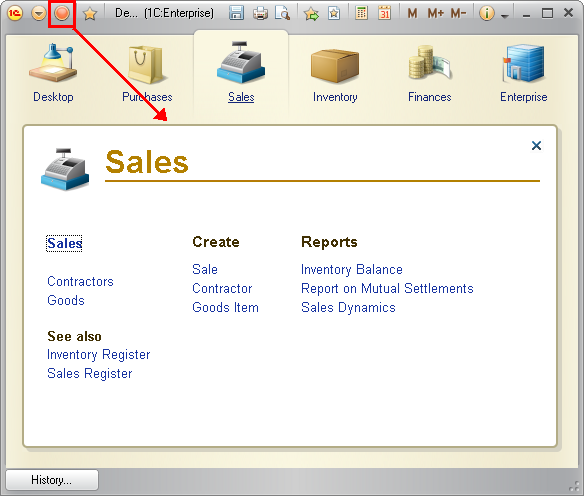
Fig. 26. The functions menu
If you are using a keyboard, you can navigate the commands with the arrow keys and the Home, End, and Tab keys.
To execute a command, click it, or press Enter or the Spacebar, or right-click it and then click Open in new tab. Once you select a command, the menu is closed.
If you switch to another section while the functions menu is displayed, the menu is updated to display the commands of the current section. When you open the functions menu, the last executed command is selected.
To close the functions menu, press Esc or click the cross in the upper right corner of the Functions menu.
Next page: Auxiliary window Desktop version
Desktop version