You can customize the following report settings:
- Report structure
- Assortment of fields included in a report
- Assortment of fields included in groupings
- Filters
- Sorting
- Conditional appearances
- Other settings
To open the settings dialog box, click Settings in a report. If this button is not available, the report does not support customization.
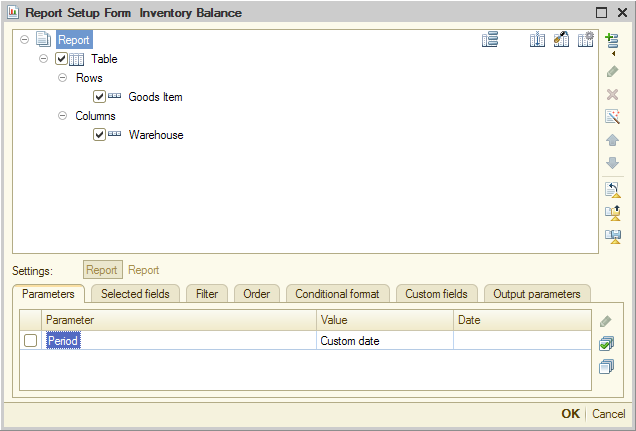
Fig. 235. Customizing the "Inventory balance" report
The dialog box includes a table that represents the report structure, a command bar for selecting an item to be customized, and settings arranged in tabs. You can either customize the entire report or its individual items, including nested items. You can switch between the customizable items by clicking the Report and <Structure item> buttons (the name of the second button depends on the selected structure item). You can use the command bar buttons to save the report settings to a file, load them from an XML file, or open the report settings wizard.
Management of report settings, in general, is similar to the management of report option settings.
Next page: Service features
 Desktop version
Desktop version