In the page setup dialog box, you can select a printer and specify the paper size, orientation, and other options.
To open the dialog box, on the main menu, point to File and click Page Setup.
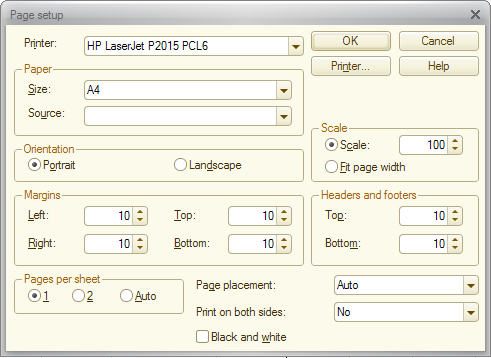
Fig. 263. The page setup dialog box
The options available in this dialog box are typical for Microsoft Windows applications. We will only describe 1C:Enterprise-specific options.
Pages per sheet. In the Pages per sheet box, specify the number of pages printed on a single page (copies are placed one after another). If this option is set to Auto, the application determines the number of copies automatically using the following rule: if two pages fit a single sheet having the specified size and margins, print two pages, otherwise print one page.
Headers and footers. In the Headers and footers box, specify the size of header and footer areas, in millimeters, measured from the top or bottom margin toward the corresponding edge of the page.
Scale. In the Scale field, specify the scale for printing a spreadsheet. It does not affect the viewing scale in the editor.
Fit page width. Use the Fit page width option to scale the spreadsheet automatically to fit the page width.
Page placement. In the Page placement field, specify the margin adjustment options for even and odd pages.
- Do not use. Do not adjust margins.
- Mirror left. For odd pages, do not adjust the margins. For even pages, swap the left and right margins.
- Mirror top. For odd pages, do not adjust the margins. For even pages, swap the top and bottom margins.
- Auto. If the value in the Print on both sides field is No, do not adjust margins. If the value is Rotate left, use the Mirror left option. If the value is Rotate up, use the Mirror top option.
Print on both sides. Specify the options for printing on both sides.
- No. Print on a single side.
- Rotate left. Print on both sides for flipping pages from left to right.
- Rotate up. Print on both sides for flipping pages from bottom to top.
Black and white. Ignore the spreadsheet colors, print the document in black and white.
Next page: Printing spreadsheet documents