To change your password and the application interface language, on the Tools menu, click User Options.
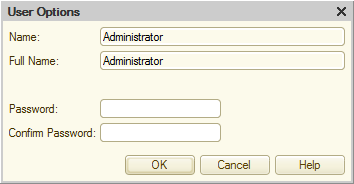
Fig. 237. Specifying user options
In the Password field, enter a new password. A password can contain alphanumeric characters. It cannot contain spaces or special characters. The maximum password length is 255 characters.
The password that you enter is displayed as a string of asterisks.
In the Confirm password field, enter the password again. If the passwords do not match, once you click ОK, the password is not changed and the following warning is displayed: Password and password confirmation do not match.
To cancel the password change, click Cancel.
Warning! Remember the password that you enter. Applications do not provide any means for viewing passwords.
Next page: Saving event log