You can customize the assortment of forms that appear on the start page.
To open the start page setup, on the main menu, point to View and click Start page setup.
The setup window contains three lists: Available forms, Left column of the start page, and Right column of start page. The Available forms list displays the forms that are not listed in either of the columns.
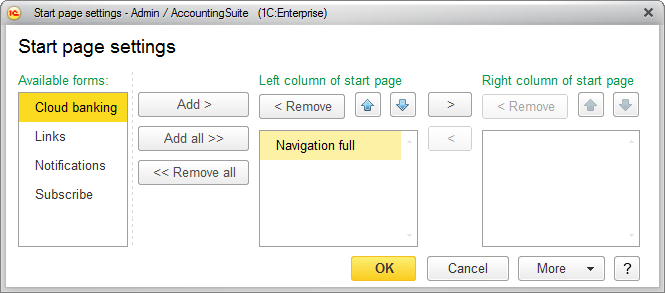
Fig. 185. Start page setup dialog box
Use the Add or Add all buttons to add forms to the start page. Use the > and < buttons to move the forms between the columns. To remove a form from the start page (return it to the list of available forms), select it and click Remove, or simply double-click its name in the list. To remove all forms from the start page, click Remove all. Use the Move form up and Move form down buttons to change the order of forms within the columns. The forms are displayed on the start page in the specified order.
To revert to the default settings, on the More menu, click Set default settings. This does not apply the default settings immediately, you can continue the setup. To apply the changes, click OK.
Next page: Customizing panel view
