To set a filter, click the Filter tab.
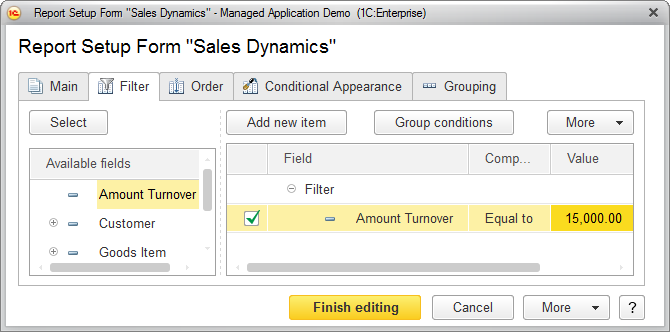
Fig. 113. Filter settings for the "Sales Dynamics" report
- On the Filter tab, click Add new item or drag a field from the Available fields list to the list on the right.
- In the Comparison type column, select the comparison type.
- In the Value column, select or enter a value.
- To change the order of filter items, select an item and then, on the More menu, click Move up or Move down. To group filter items, select them and then click Group conditions.
- Click Finish editing.
For more information about filters and comparison types, see Filter.
Next page: Sorting reports Desktop version
Desktop version