Use this tab to select and edit toolbars.
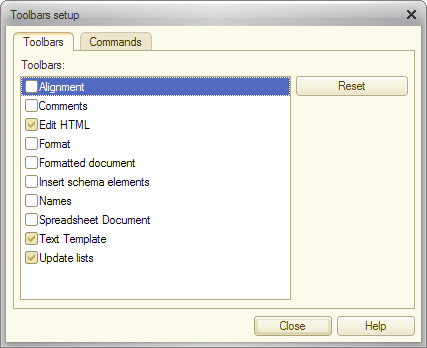
Fig. 200. Toolbar setup dialog box
In the toolbar list, visible toolbars have check marks.
To show a toolbar, select a checkbox next to it. To hide a toolbar, clear a checkbox next to it.
When you open the dialog box for the first time, it contains the system toolbars and application-specific toolbars.
To restore the default layout of a system toolbar, select the toolbar and click Reset.
Next page: Commands tab
