You have managed the lack of navigation links in subsystems. But Home page, which is the first page that the user sees when they open an application in 1C:Enterprise mode, is still empty.
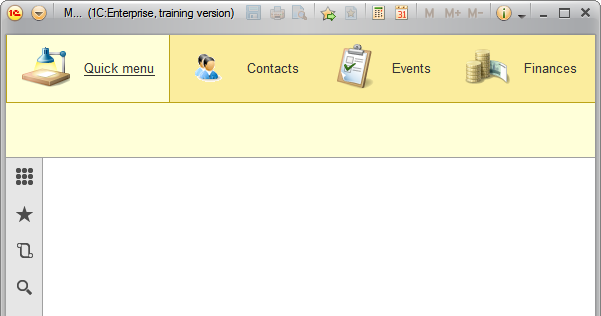
Figure 8-18. The empty Home page
You definitely want to make things right. To do this, return to Designer mode, open Properties of the Configuration root node, and click on Open link of Home page work area field.
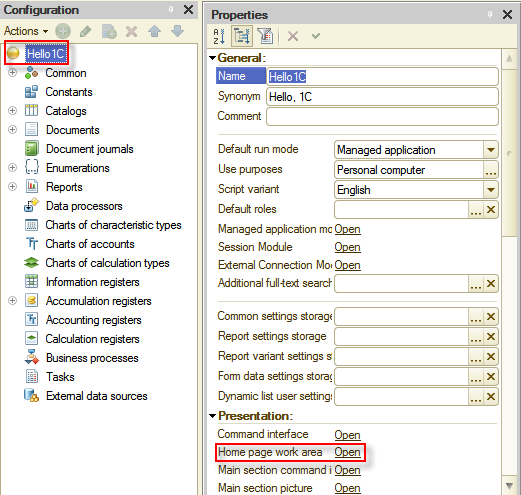
Figure 8-19. Opening Home page work area
There are a few things that you can change here for now, which is why simply select Two columns, different width (2:1) as the value of the Home page template field.
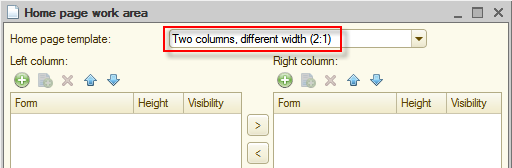
Figure 8-20. Home page template
The feature of Home page is that you can place there only those forms that are explicitly created in the Configuration object tree. Thus, the first thing you need to do is to create forms using Form Wizard. Those forms are the list form of the Financial transactions accumulation register, the list form of the People catalog, and the report form of the Cash balance report.
It is easy to do. In the Configuration object tree, select the configuration object, for which you are going to add a form. Expand this branch and right-click Forms node inside of it, then click Add  (Ins).
(Ins).
Start with the register.
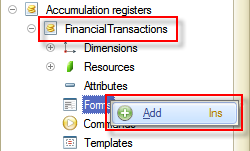
Figure 8-21. Adding the list form for the Financial transactions accumulation register
The Accumulation Register Form Wizard window will open. In this case, the default option Accumulation register list form is the required one to create the desired list form, so simply click Finish.
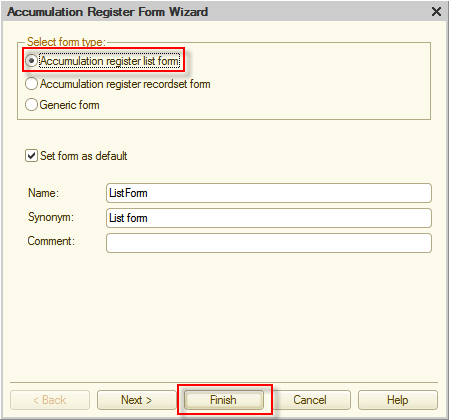
Figure 8-22. Adjusting the list form of the accumulation register
Find the People catalog in the Configuration object tree, and add a list form for this catalog as well.
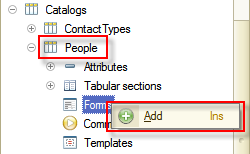
Figure 8-23. Adding a list form for the People catalog
Click Catalog list form in the Select form type panel, and click Finish.
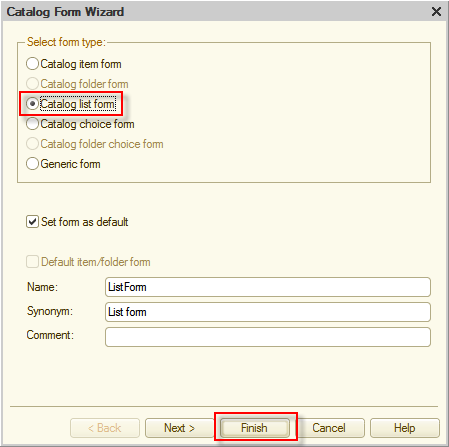
Figure 8-24. Adjusting a list form of a catalog
Now create the report form for the Cash balance report.
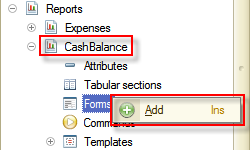
Figure 8-25. Adding a report form for the Cash balance report
Click Report form in the Select form type panel and click Finish.
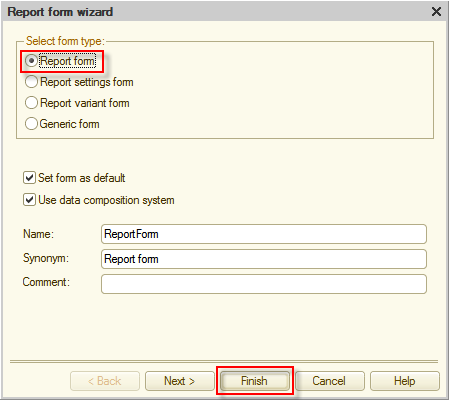
Figure 8-26. Adjusting a report form of a report
Return to the Home page work area editor. This time you will be able to customize its appearance by adding to it newly created forms. Let it have an appearance with the Financial transactions register list form and the Cash balance report form on the left side and the People catalog list form on the right side.
For implementing this, click Add  above the Left column list and select the list form of the Financial transactions accumulation register, and then click OK.
above the Left column list and select the list form of the Financial transactions accumulation register, and then click OK.
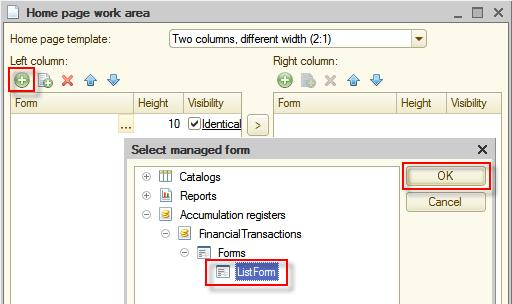
Figure 8-27. Adding the list form of the Financial transactions accumulation register to Home page
In the same way, add the report form of the Cash balance report.
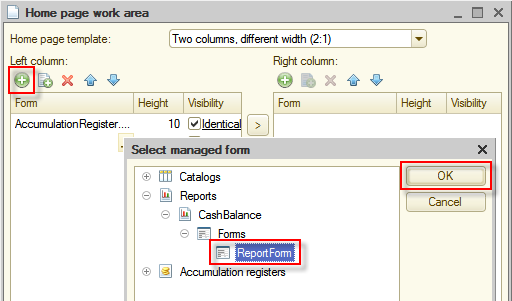
Figure 8-28. Adding the Cash balance report form to Home page
Repeat the same steps for Right column of Home page. Here, add the list form of the People catalog.
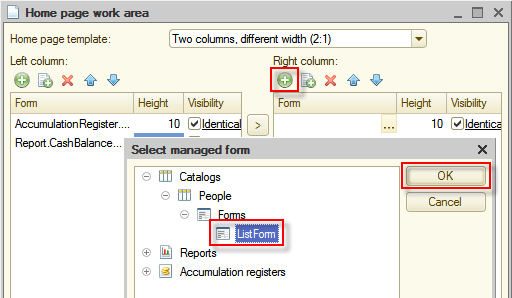
Figure 8-29. Adding the list form to the Home page
Start the application in 1C:Enterprise mode and look at Home page.
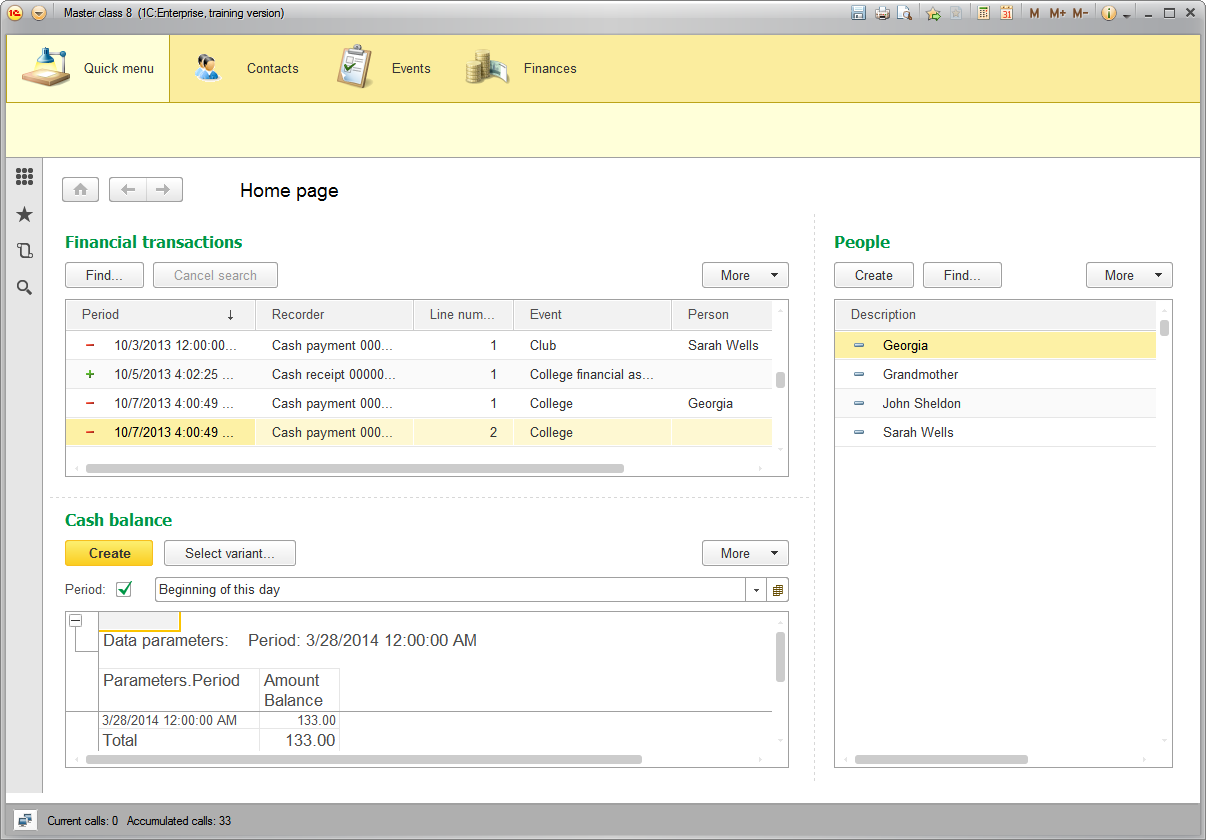
Figure 8-30. Home page in 1C:Enterprise mode
Now Home page looks more useful. From here users can easily check financial transactions, manage the People catalog, and see how much cash they have available at a moment.
Next page: Command interface of Main section Desktop version
Desktop version