At the current moment, only three objects are available on Home page. What if users would like to have more objects available? Is it necessary to create object forms for all of them and then manually place each one of them on the Home page? No, it is not necessary. If you place many forms on Home page, the interface will be overloaded and thus not user-friendly. To make users able to access more objects from Home page without making the interface of it overloaded, you can adjust Command interface of Main section as you did with Command interface of subsystems.
In Designer mode open Properties of the root node in the Configuration object tree and click Open link of Main section command interface property.
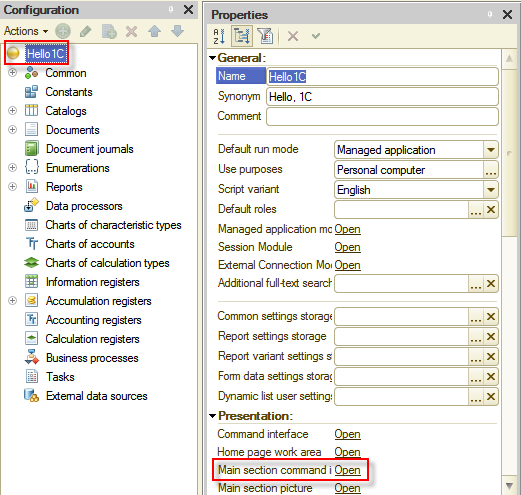
Figure 8-31. Opening Command interface of Main section
In the opened window select configuration objects and place them in Command interface of Main section using  button. Afterwards, arrange objects in Command interface by dragging them as it is shown below:
button. Afterwards, arrange objects in Command interface by dragging them as it is shown below:
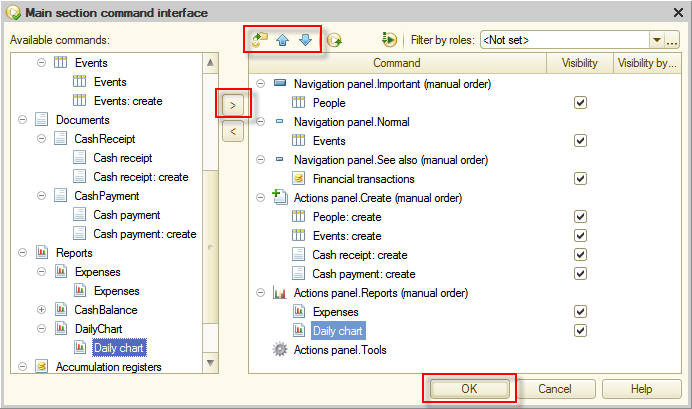
Figure 8-32. Adjusting Command interface of Main section
See how Home page looks now. Start the application in 1C:Enterprise mode.
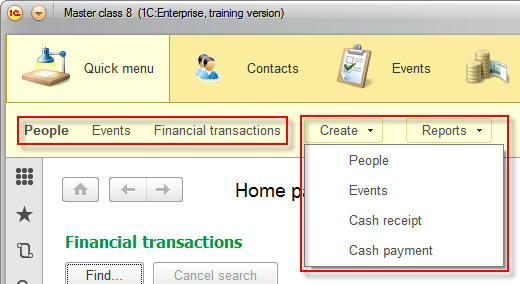
Figure 8-33. Adjusted Command interface of Home page in 1C:Enterprise mode
Excellent! Now everything is at the fingertips of users. By the way, using window separators, users can adjust the interface to increase more often used items, which is very convenient.
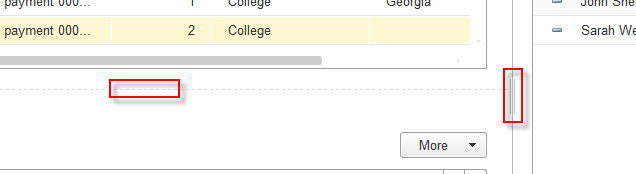
Figure 8-34. Separators
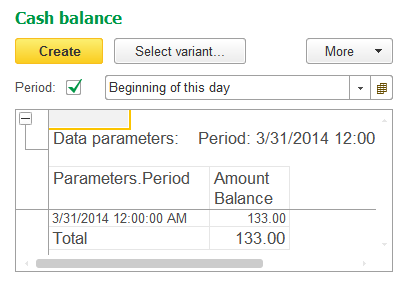
Figure 8-35. The report form with adjusted size
Next page: Managed forms
