So, let us begin.
Let us define a name for our configuration and use this example to introduce the property palette. Developers can use the property palette to define various properties of configuration objects that they create.
A property palette is a dedicated auxiliary window that is intended for editing configuration object properties and other related data. Since different configuration objects have very different properties, the content of this window varies depending on the selected configuration object.
- In the configuration object tree, double-click the Configuration root item.
This opens the configuration property palette.
- In the Name field, type BeginnerGuide.
The synonym is filled automatically (fig. 1.15) but you can specify it explicitly if needed. The synonym serves as a title for the main applied solution window.
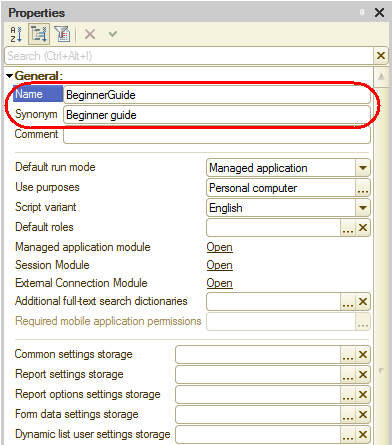
Fig. 1.15. Configuration property palette
Important! This tutorial is designed and thoroughly tested using 1C:Enterprise version 8.3.5. It includes a few synchronous method calls. In 1C:Enterprise versions 8.3.6 or later synchronous method calls are disabled by default. - If you are using 1C:Enterprise version 8.3.6 or later, scroll down the property palette to find the Synchronous call usage mode for extensions and add-ins property and change its value to Use.
Sometimes the property palette is opened automatically in response to certain developer actions. But you can always open the property palette manually.
To open a property palette
- Right-click an object and then click Properties.
In this case, the property palette is opened in a similar manner and docks within the Designer mode workspace. It means that when you select any configuration object, its property palette is always opened. However, there is a handy option to undock the property palette using the push-pin icon in the title of the property palette window (fig. 1.16).
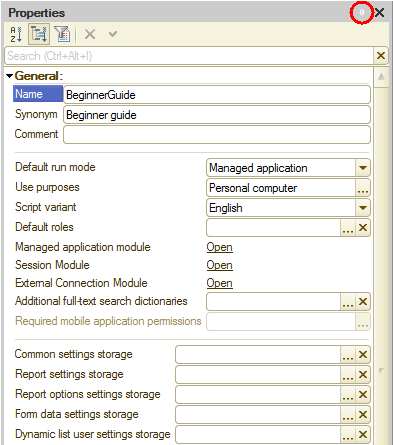
Fig. 1.16. Undocking the property palette
In the undocked state, when you move the pointer to any other window, the property palette is minimized to a button near the right edge of the Designer mode window (fig. 1.17).

Fig. 1.17. The property palette button
When you point to the button, the property palette is opened up again. In addition to the property palette, other Designer windows (such as the configuration object tree window) behave in a similar way (they can be docked, hidden and so on).
Next page: Debugging in 1C:Enterprise mode

