Let us create two groups in the catalog root: Materials and Services.
- In the command bar of the list form, click Create group (fig. 3.57).
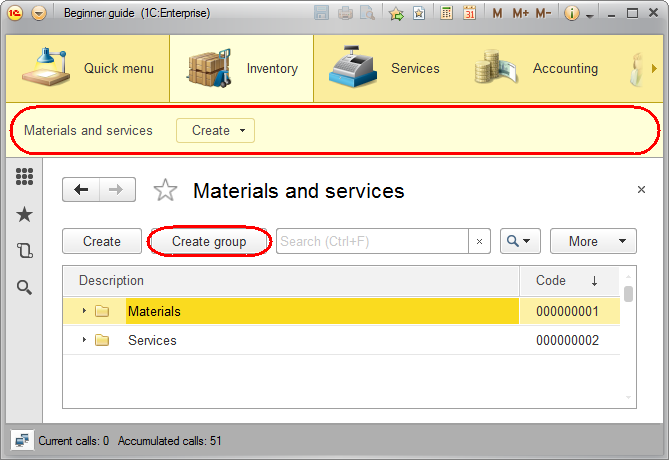
Fig. 3.57. Creating groups in the MaterialsAndServices catalog - Type the following group names: Materials and Services. Leave the Parent and Code fields empty.
Next, let us fill the groups with items.
You can add an item to a group that is currently open by clicking Create in the command bar of the catalog list form. This opens a catalog item creation form. Note that if you add an item to a group that is currently open, this group is automatically added to the Material or service group field (fig. 3.58).
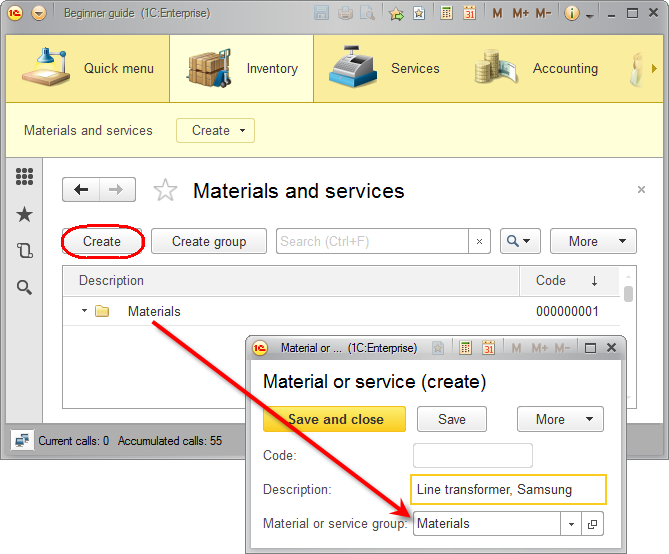
Fig. 3.58. Creating items in the Materials group
To create a catalog item, you can also use the Material or service command that is available in the Create menu of the Inventory and Services sections.
If you add an item using this method, it is not connected to the materials and services list in any way. So the platform cannot determine the item group automatically, and you have to specify it manually (fig. 3.59).
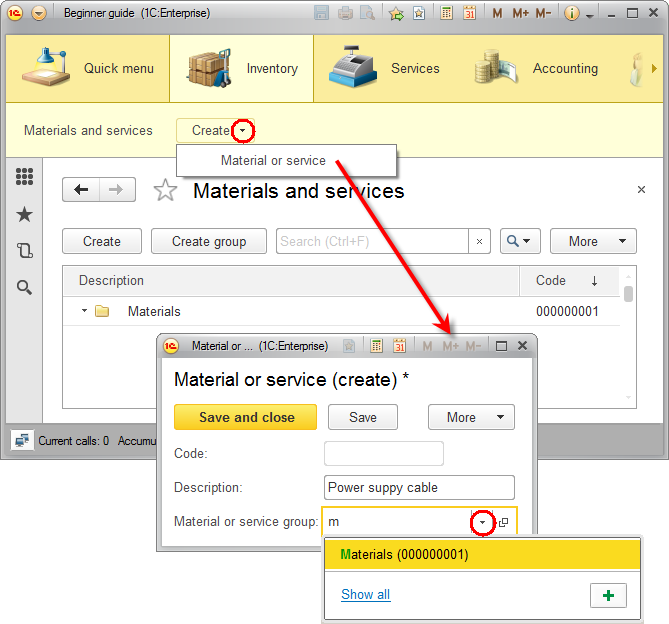
Fig. 3.59. Creating items in the Materials group
When specifying a value in the Material or service group field, you can use the handy "input by string" option. Once you type a few letters, the platform prompts you to select from a list of matching values.
You do not need to open the materials or services list when you create materials or services. The fact that an item is added to the catalog is confirmed by a message in the bottom corner of the applied solution window. - Double-click the Materials group to expand it and create the following items in this group:
- Line transformer, Samsung
- Line transformer, LG
- Transistor 2N2369, Philips
- Tubing, rubber
- Power supply cable
- Expand the Services group and create the services related to TV set repair (fig. 3.60):
- Diagnostics
- Domestic TV set repair
- Imported TV set repair
- Water hookup
- Electrical hookup
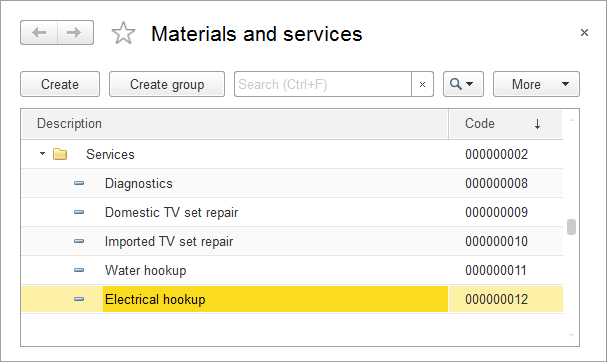
Fig. 3.60. Creating items in the Services group

