Let us specify the register dimensions and resources.
- Click the Data tab.
- Click the Dimensions branch, click the Add
 button in the command bar of the window, and create the MaterialOrService dimension with the CatalogRef.MaterialsAndServices type.
button in the command bar of the window, and create the MaterialOrService dimension with the CatalogRef.MaterialsAndServices type. - In the dimension properties, select the Master checkbox (fig. 9.4).
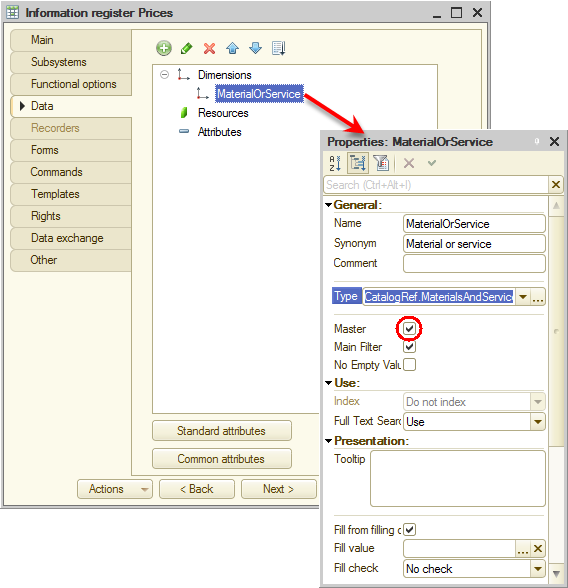
Fig. 9.4. Creating a master register dimension
The Master property makes sense for dimensions whose type is a reference to a database object. If this property is set to True, the register record is considered meaningful only while the database object is available. Once the object is deleted, the platform deletes all information register records related to that object.
Also, once you set the Master property to True, a link is added to the navigation panel of the Materials and services catalog item form. Clicking this link opens the register records where the MaterialOrService dimension value is a reference to that catalog item. - Click the Resources branch and click the Add
 button in the command bar of the window (fig. 6.5) to create the following resource:
button in the command bar of the window (fig. 6.5) to create the following resource:
- Price. Type: Number, length: 15, precision: 2, non-negative.
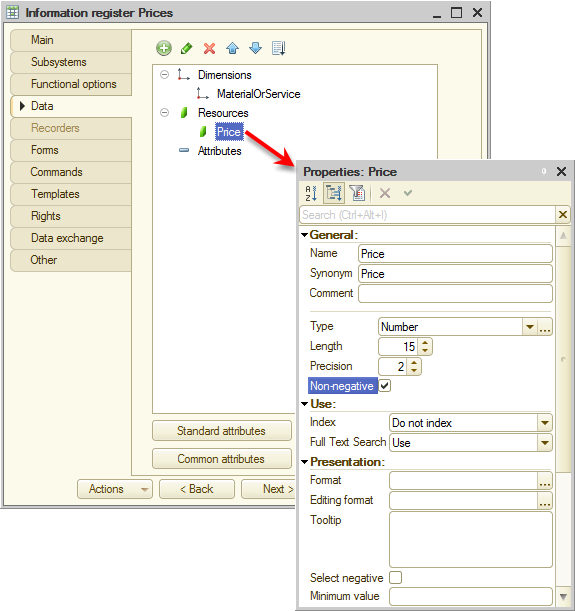
Fig. 9.5. Creating an information register resource

