Let us check the report.
- Start 1C:Enterprise in the debug mode.
- In the Inventory section, run the Material balance by property command (fig. 15.53).
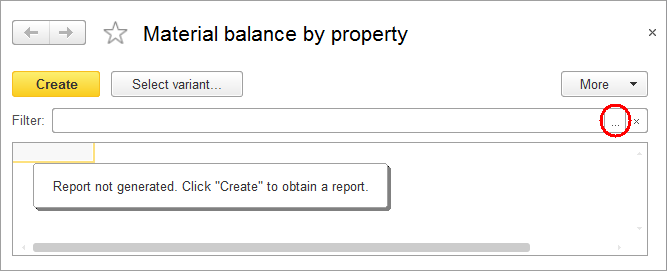
Fig. 15.53. Report form
You can see that the Filter setting is available in the report form. You can use it to obtain the balance of materials based on their characteristics.
First, let us check the availability of materials with a cross-section of 2.5 sq mm. - In the Filter field, click the Select
 button (see fig. 15.53).
button (see fig. 15.53).
This opens the Edit filter dialog box. The list on the left contains all available report fields. - Expand the Property set item (fig. 15.54).
Note that the data composition system added all the characteristics defined for various property sets in the database (Manufacturer, Cross-section, and Color) to the standard attributes of the MaterialOptions catalog. So filtering the report by values of some characteristics is straightforward and intuitive. - Select the Cross-section, sq mm field and set the condition where its value is equal to 2.5.
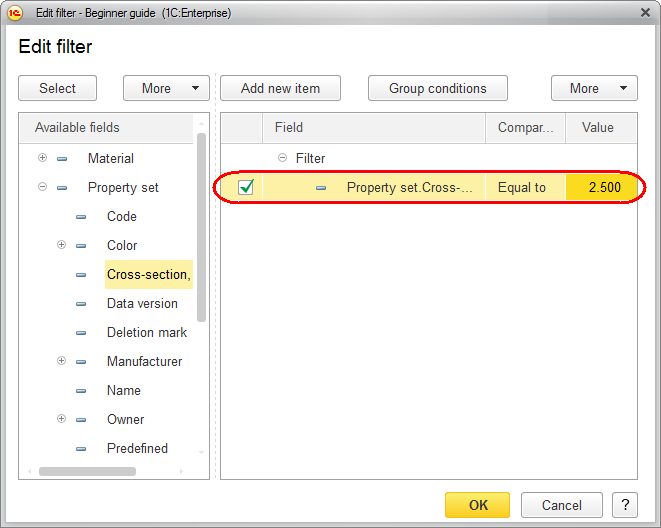
Fig. 15.54. Creating a filter - Click OK.
- In the report window, click Create.
The report should look as shown in fig. 15.55.
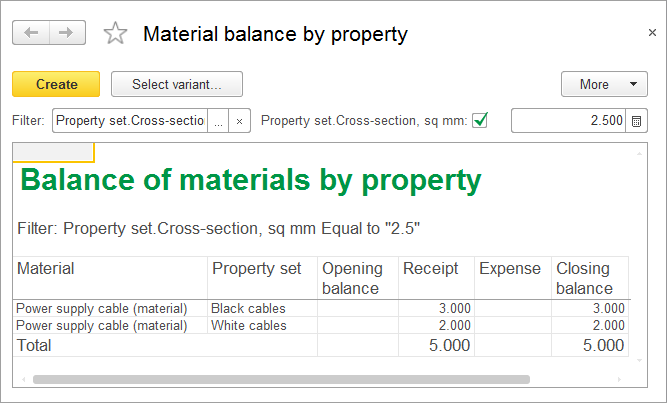
Fig. 15.55. Resulting report
Now let us check which of the available materials are black. - In the Filter field, click the Select
 button, click the current filter condition, and click the Delete button.
button, click the current filter condition, and click the Delete button. - In the left pane, double-click the Color field.
- In the Value field, click the Select from list
 button and select Black from the list of available material properties (fig. 15.56).
button and select Black from the list of available material properties (fig. 15.56).
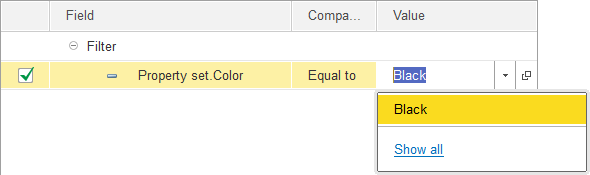
Fig. 15.56. Creating a filter - Click OK.
- In the report window, click Create.
The report should look as shown in fig. 15.57.
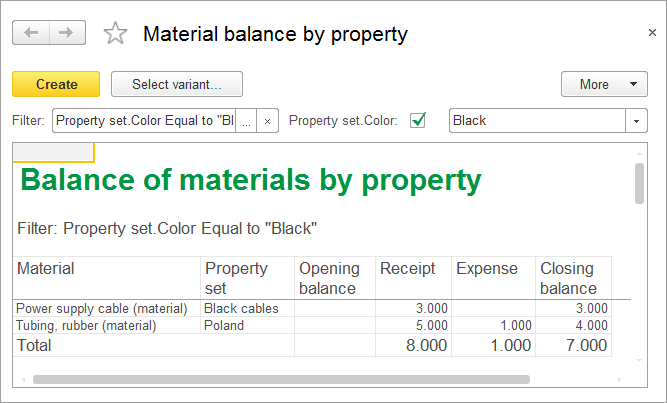
Fig. 15.57. Resulting report
And finally, to ensure that the report functions properly, let us obtain the number of black rubber tubing units. - In the Filter field, click the Select
 button and then, in the list on the left, double-click the Material field.
button and then, in the list on the left, double-click the Material field.
This adds another filter condition. - In the Value field, click the Select from list
 button and select Tubing, rubber from the list (fig. 15.58).
button and select Tubing, rubber from the list (fig. 15.58).
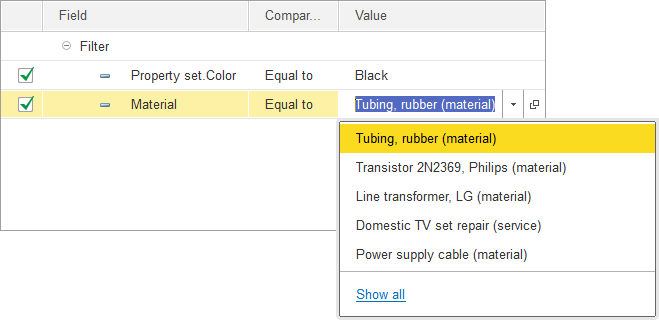
Fig. 15.58. Creating a filter - Click OK.
- In the report window, click Create.
The report should look as shown in fig. 15.59.
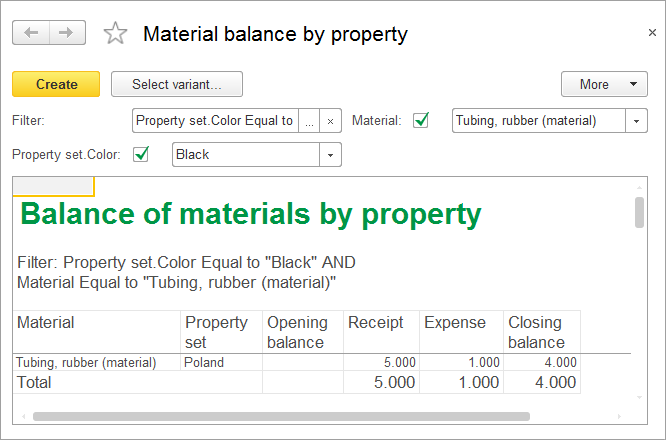
Fig. 15.59. Resulting report
So you can be sure that, by using this logical design, you can perform material accounting based on any number of material properties and property values.
It is worth mentioning that the example we have covered in this chapter is not the final solution for this configuration. We have simply demonstrated the available options. In order for your configuration to fully use material properties, you have to make appropriate changes in the remaining registers, documents, and some reports.

