All preparation stages are done, it is time to build the mobile application. Click Mobile applications and then click Create group.
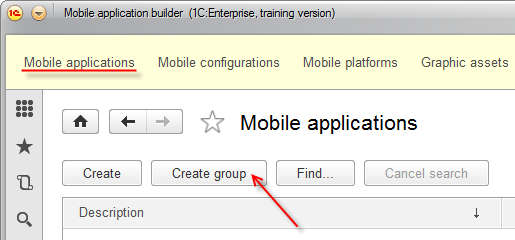
Figure 19-39. Mobile application group
Type the description, for example, My money. Select the vendor, mobile platform, and graphic assets.
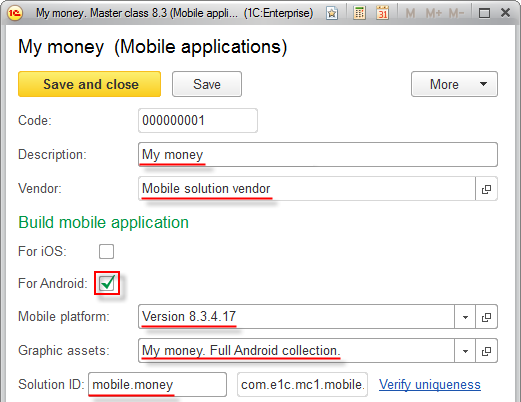
Figure 19-40. Distribution package building parameters
Type 1 in the Application version field. Do not change Building number, it incremented automatically every time you build the application. Click Add to add the mobile application to the tabular section.
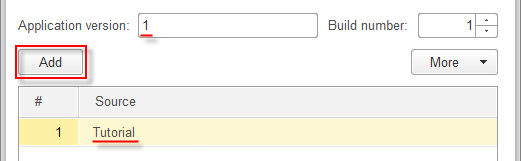
Figure 19-41. Distribution package building parameters
Click Save and close. Now you can proceed straight to building the application. Click the group you created (My money) and then click Create. All item parameters will be filled automatically, do not change them. Click Build application.
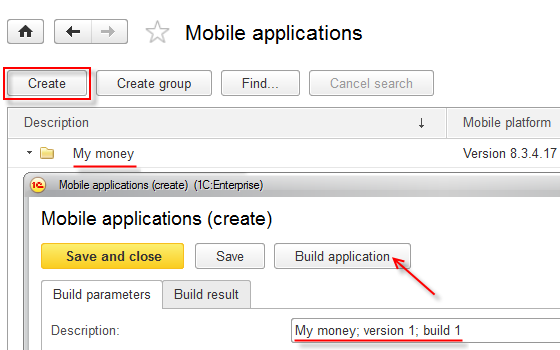
Figure 19-42. Building application
Once you click the button, the building process is started. During the installation process, Command Prompt windows are opened, do not close them! The process can take up to a few minutes, depending on the performance of your computer. Once the building is done, you see a message that the building is complete, click OK. Then the application will show you the result.
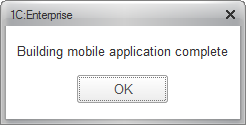
Figure 19-43. Building is complete
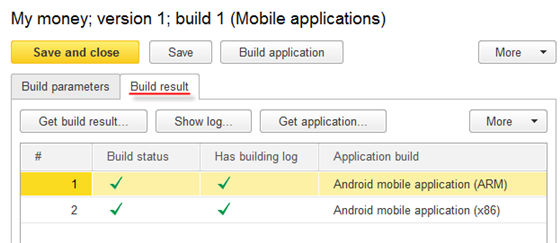
Figure 19-44. Build result
In case of errors, you can explore the build log of the package selected in the table package by clicking Show log.
The Get build result button is intended for opening and saving the archive with distribution packages.
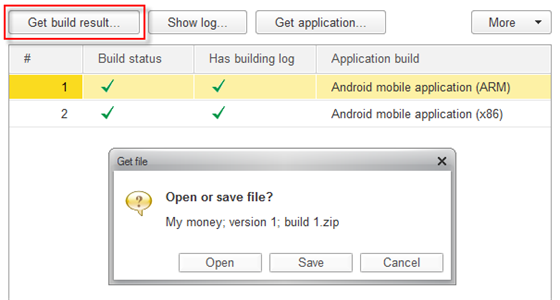
Figure 19-45. Getting build result
Save the results to C:\mobile.1c\Build\Android. The application suggests the name of the archive based on the mobile application description. Unpack the archive, it contains two directories: Android with distribution packages and Logs with distributive package building log.
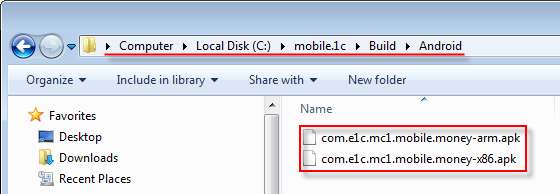
Figure 19-46. Android distribution packages
In figures 19-46, you can see two packages, for devices with ARM and x86 architecture.
Next page: Testing the application

