To view groups, on the main menu, point to Table, point to View, and click View Groups.
Groups are shown as markers with thin lines that outline grouped areas.
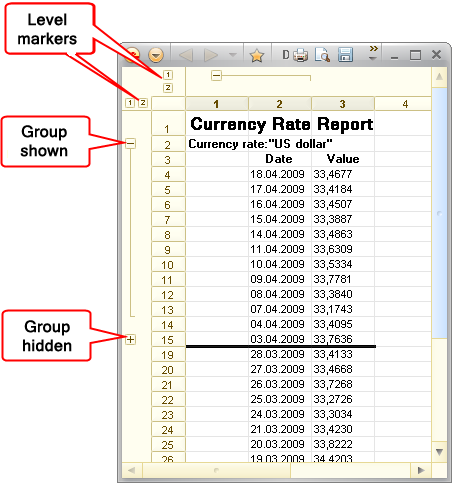
Fig. 254. Groups in a spreadsheet document
Use the group markers to manage the grouped rows and columns. There are two marker types: level markers and group markers.
Level markers are numbered and located in the upper-left corner of the spreadsheet. Markers are displayed if the header view is turned on (on the main menu, point to Table, point to View, and click View Headers/Footers). Use the marker with the highest number to expand or collapse all groups. Clicking a marker expands or collapses all the groups of the current level but does not affect higher-level groups.
Group markers are located to the left of the rows or above the columns. They indicate whether groups are expanded or collapsed (see fig. 254). To expand or collapse individual groups, click the markers.
Note. To expand or collapse groups, you can also use the Group Levels section of the document context menu and the following keyboard shortcuts:
-
To collapse a group, press Ctrl + Minus Sign on the numeric keypad.
-
To collapse a group and its nested groups, press Shift + Alt + Minus Sign on the numeric keypad.
-
To collapse all groups, press Ctrl + Shift + Minus Sign on the numeric keypad.
-
To expand a group, press Ctrl + Plus Sign on the numeric keypad.
-
To expand all groups, press Ctrl + Shift + Plus Sign on the numeric keypad.
-
To expand a group and its nested groups, press Shift + Alt + Plus Sign on the numeric keypad.
The row or column that is located near the marker is referred to as the totals row. You can change the position of the totals row. For horizontal groups, the totals row may be located at the top or at the bottom of a group. For vertical groups, the totals row may be located to the left or right of the group. Use the Total Horizontally and Total Vertically properties of the spreadsheet document to set the position of the totals row. Once the position of the totals row is changed, the group marker position also changes. The totals row positioning properties are applied to all the groups of a spreadsheet.
Next page: Removing groups
