The second method involves using context help provided by the Syntax Assistant. You can do it by opening a module, moving the cursor to a 1C:Enterprise script clause, and pressing Ctrl+F1.
- Open the GoodsReceipt document form, click the Module tab, and find the code of the MaterialsQuantityOnChange procedure.
You already know that the TabularSectionRow expression located to the left of the assignment operator is a local variable.
To the right of the assignment operator you can see the Items.Materials.CurrentData expression. - Move the cursor to the Items word and press Ctrl+F1.
The Syntax Assistant searches all of the 1C:Enterprise script expressions for Items and sorts the results alphabetically (fig. 5.32).
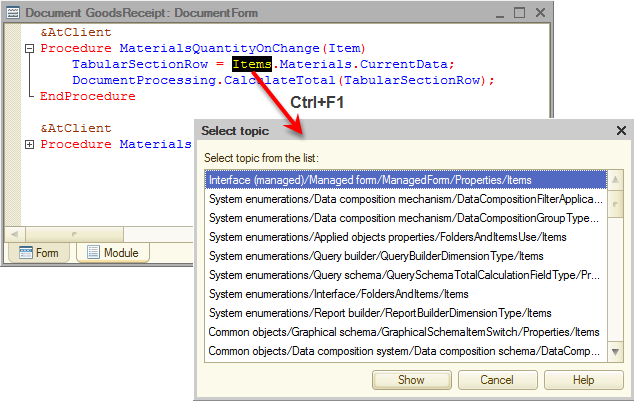
Fig. 5.32. Opening context help in the Syntax Assistant
You can see that the expression is found because a new window with the list of topics that contain the expression is displayed. Each topic includes its full path in the Syntax Assistant tree structure. Slash (/) is used as a separator between structure levels. You can move the pointer over the list of topics to find the one you need.
But the list of topics is quite lengthy so it may be difficult to search through it manually. Let us find the Items property that is used in the managed form. - In the list of topics, press Ctrl+F and then, in the Find field, enter ManagedForm.
- Click Find.
The selection is moved to the required topic (fig. 5.33).
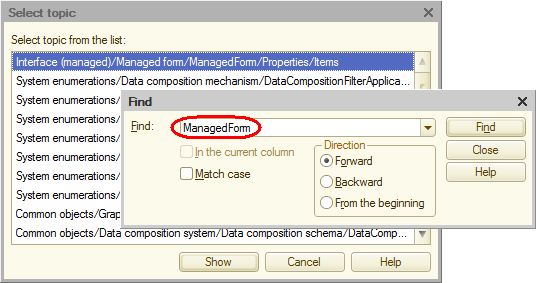
Fig. 5.33. Searching the list of topics in the context help - Click Show.
The selected topic is opened in the bottom pane of the Syntax Assistant (fig. 5.34). Note that the Syntax Assistant tree above is not changed. You can locate the topic in the tree by clicking the Find current element in the tree button above the pane that displays the topic.
above the pane that displays the topic.
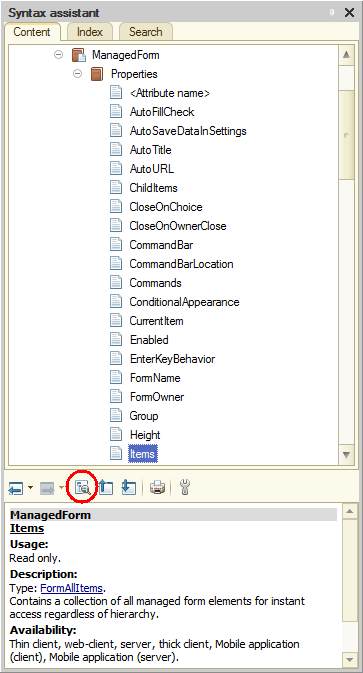
Fig. 5.34. Description of the Items property of the ManagedForm object
The Contents tab of the Syntax Assistant displays the topic position in the tree. So you can see that Items is a property of the ManagedForm object.
Then, when you click the links as described in method #1, you will learn what is assigned to the TabularSectionRow variable and how you can access data in its columns.
The Syntax Assistant has another handy feature. You can filter the assortment of objects included in the Syntax Assistant. Since you are currently in a client and in a form, it is reasonable to view only the 1C:Enterprise script objects that are available in the thin client and web client modes.
- On the Tools menu, click Options.
-OR-
Click the Enables you to change settings button above the object topic in the Syntax Assistant.
button above the object topic in the Syntax Assistant. - On the Help tab, select or clear the check boxes that represent available modes (fig. 5.35).
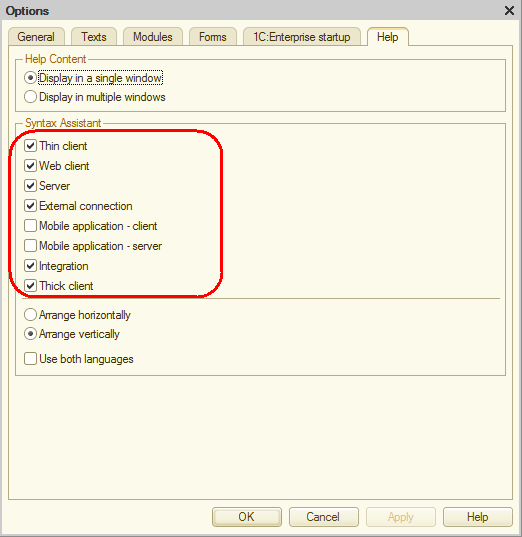
Fig. 5.35. Filtering objects displayed in the Syntax Assistant
Important! If you want to use the Syntax Assistant when you are writing a procedure that will be executed, for example, on the server, remember to select the respective run mode to have the Syntax Assistant display objects available in this mode.
Next page: Analyzing script with Debugger

