To set conditional appearance, in the list customization dialog box, click Conditional Appearance and then add conditional appearance items.
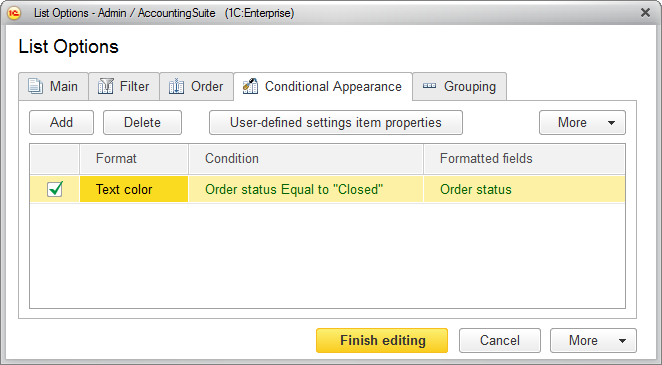
Fig. 90. Setting the conditional appearance for a list
To create a conditional appearance item, click Add. This opens a window where you can edit the conditional appearance item. In this window, specify the following:
- On the Format tab, specify the appearance parameters: background color, font color, and so on.
- On the Condition tab, specify the condition for applying the formatting. It is similar to specifying filter conditions.
- On the Formatted fields tab, select the fields to apply the appearance when the condition is met.
If required, define the order for the appearance items using the Move up and Move down commands.
The order of appearance items defines the order of applying them to list items. If several appearances are applicable to a field, the last one is applied.
For more information about specifying conditional appearance, see Using conditional appearance in reports.
To apply a conditional appearance item, click OK.
Next page: Saving list settings between sessions
