To specify sorting for report rows, click the Order tab.
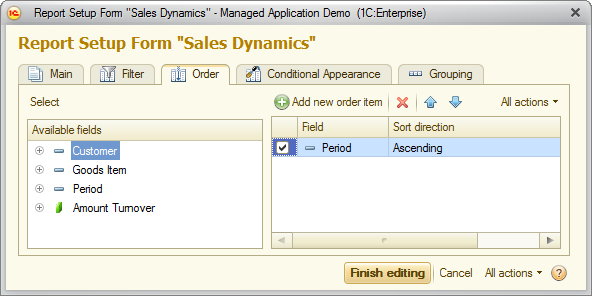
Fig. 124. Specifying sorting settings for the "Sales Dynamics" report
- On the Order tab, click Add new item or drag a field from the Available fields list to the list on the right.
- In the Sort direction column, select Ascending or Descending.
- To change the order of order items, select an item and then click Move up or Move down.
- Click Finish editing.
If you specify multiple order items, the report data is sorted by the first field followed by the second field, and so on.
For more information about sorting, see Sorting.
Next page: Sorting example
