Finally, let us give users the option to specify the report period prior to report generation. This means including the Beginning date and End date parameters to the list of user settings.
These settings should be available directly in the report form because users almost always specify the report period.
The Parameters tab lists the parameters that users can edit (those that have the Availability restriction check box cleared).
- For each parameter, select it, click the Custom settings item property
 button, select the Include in custom settings check box, and, in the Edit mode list, keep the default Quick access value (fig. 13.37).
button, select the Include in custom settings check box, and, in the Edit mode list, keep the default Quick access value (fig. 13.37).
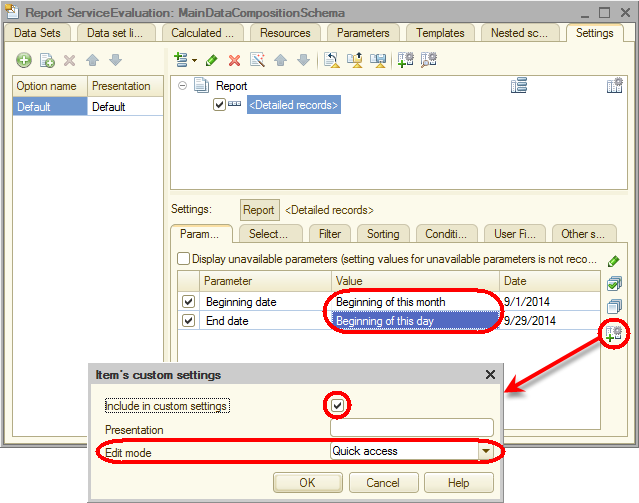
Fig. 13.37. Specifying user settings
Note that the Include in custom settings check box means that this setting is available in a new window (2) that is opened when the user clicks Settings on the More menu (so this setting is available to users but not intended for frequent use, fig. 13.38).
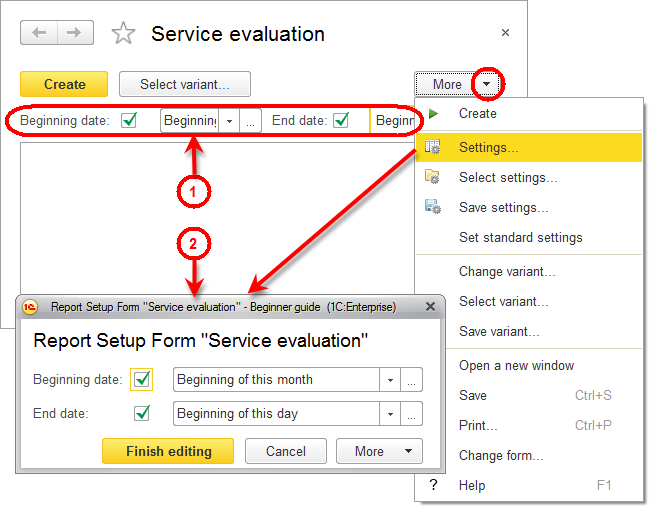
Fig. 13.38. Quick (1) and regular (2) user settings
Setting Edit mode to Quick access means that this setting is also displayed directly in the report form (1). It is a quick user setting (the setting that users need frequently, almost every time the report is executed), so it should be always available.
Let us specify the default values for the beginning and end dates to improve the report usability. - Set Beginning date to Beginning of this month and set End date to Beginning of this day (see fig. 13.37).
This means that when the report is generated, the beginning and end dates of the report period change dynamically so that the report displays data from the beginning of the current month up to the current day and the user will probably never need to modify them manually.
Finally, let us specify the subsystems where the report is available. - Close the data composition schema wizard and then, in the editor of the ServiceEvaluation report configuration object, click the Subsystems tab.
- Select the Accounting and Services check boxes.
This adds the links that open the report to the Reports menus in the command panels of these subsystems (fig. 13.39).
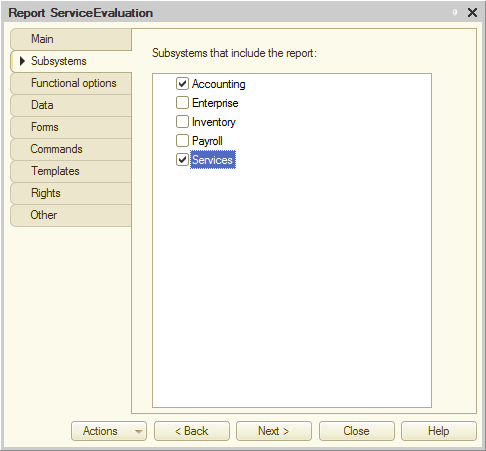
Fig. 13.39. Specifying the list of subsystems where the report is available

