The sections panel displays a list of applications sections.

Fig. 18. A sample sections panel
To switch to a section, click the section icon or the section name under the icon. When you switch to another section, the data displayed in the work area does not change but the navigation panel and the actions panel change.
If some sections do not fit the panel width, the panel has a scroll button.
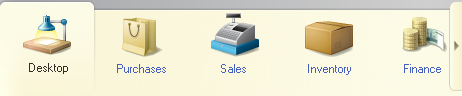
Fig. 19. A scroll button on a sections panel
Tip. To switch to the sections panel, press Alt + 1.
You can customize the sections panel. To open the sections panel setup dialog box, use the context menu of any panel. For more information about sections panel customization, see Customizing sections panel.
Next page: Navigation panel
