Let us create a material option.
- In the Description field, enter White cables (fig. 15.21).
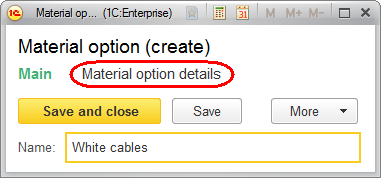
Fig. 15.21. Material options catalog item form - Click Material option details.
This opens the form where you can edit the material option content.
Tip. The reader feedback shows that one might encounter the following issue at that point: the Material option details command, which opens the related MaterialPropertyValues register records, is not available in the form navigation panel. This is probably because you forgot to set the Master property for the PropertySet register dimension, which has the CatalogRef.MaterialOptions type.
Once a register dimension becomes a master dimension, the link that opens the list of register records that have the reference to the current material option in their PropertySet dimension is added to the form navigation panel.
Since the material option has not been recorded yet, you are prompted to record the data. - Confirm that you want to record the data (fig. 15.22).
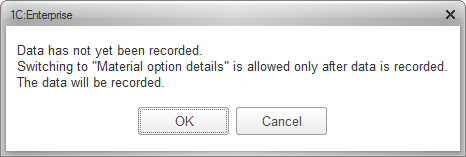
Fig. 15.22. Confirmation of data recording
This opens the automatically generated list form of the MaterialPropertyValues register (fig. 15.23).
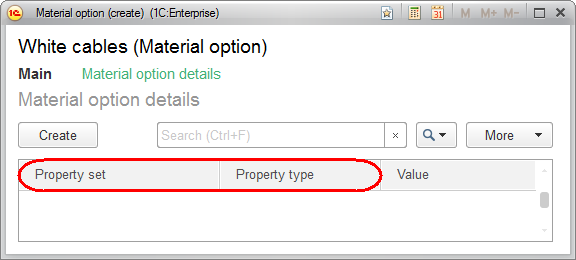
Fig. 15.23. Material option details register list form
We are not happy with everything in the form either:- The Property type column should better be renamed.
- The Property set column is not needed.

