Let us test the changes.
- Start 1C:Enterprise in the debug mode.
- In the Quick menu section, click General settings.
You can see that the Accounting by customers option is disabled (fig. 25.17).
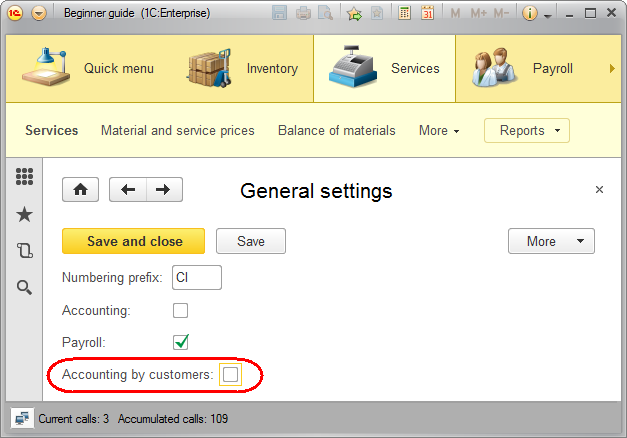
Fig. 25.17. Accounting by customers functional option is disabled
Let us check how this affects the Services document. - In the Services section, click Services and open any of the documents, for example, Services #2 (fig. 25.18).
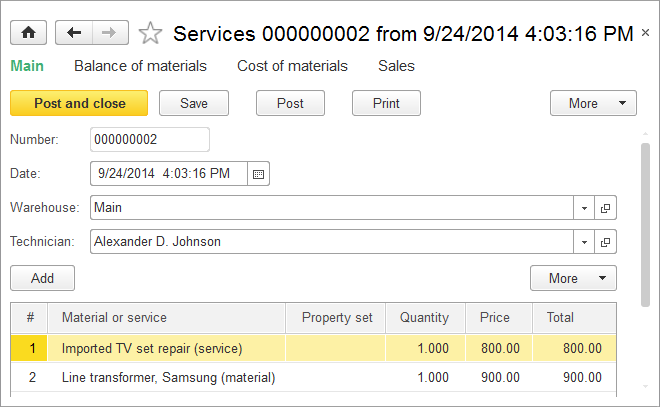
Fig. 25.18. Services document
The document does not have the Customer field, and if you switch to the list of Sales register records using the navigation panel command, you can see that it no longer has the Customer column. Also, the Customers command is absent from the Enterprise section. - Return to the General settings form, select the Accounting by customer check box, and click Save.
This introduces some changes to the applied solution interface. Return to the Services #2 document (fig. 25.19).
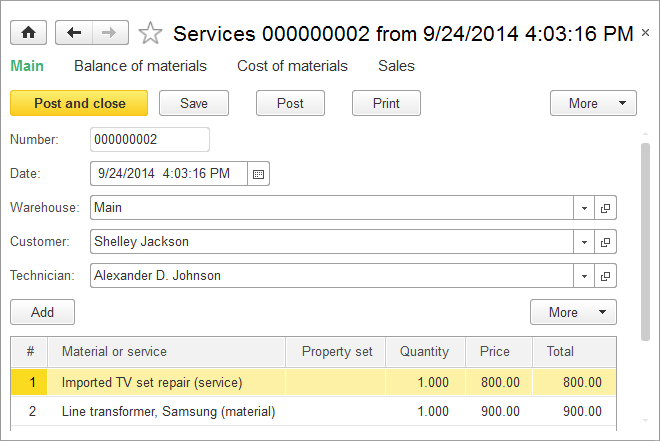
Fig. 25.19. Services document
The document has the Customer field, the list of register records has the Customer column, and the Customers command is again available in the Enterprise section. - In the General settings form, enable all functional options and click Save (fig. 25.20).
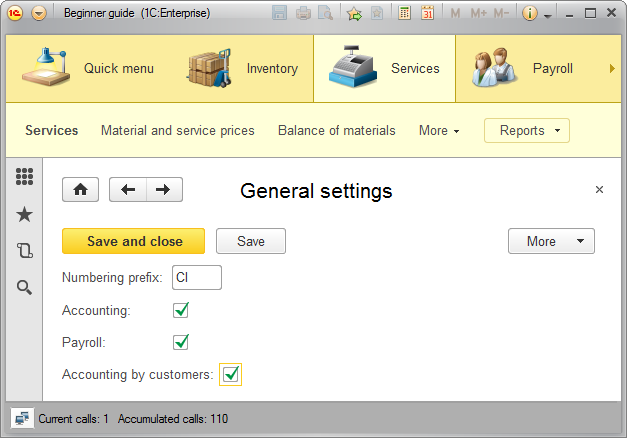
Fig. 25.20. General settings
This enables all of the applied solution features. Note that the applied solution interface is refreshed immediately once you save the settings.
This completes the configuration development.
The next two lessons are devoted to standard 1C:Enterprise development techniques. For some examples we will provide multiple implementation options, so it is up to you to decide which one to choose.

