You can customize the list of available sections.
To open the desktop setup, right-click the sections panel and then click Sections panel setup. You can also use another method: on the main menu, point to View and click Sections panel setup.
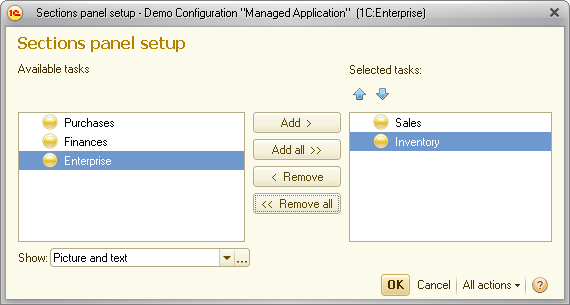
Fig. 196. Sections panel setup form
To add sections to the panel, select them in the list of available sections, and then click Add or drag them to the list of selected sections.
To add all of the available sections to the panel, click Add all. You can also move sections between lists by double-clicking them.
To remove sections from the panel, click Remove or Remove all.
To change the order of sections, select a section and move it by clicking the arrow buttons above the list of selected sections (see fig. 196).
To select the section view, in the Show list, select one of the following: Picture, Text, or Picture and text.
To apply the selected settings and close the form, click OK. This saves the settings in the Infobase.
Note. If you hide all of the sections, this hides the entire sections panel and the main application window displays the Desktop.
To revert to the default sections panel view, on the All actions menu, click Set default settings. This does not change the command interface immediately and you can continue with the sections panel customization.
Next page: Customizing navigation panel
