To find a required topic, you can use the table of contents. In the Help window, click the Contents button.
This opens the tree of topics in the left part of the window.
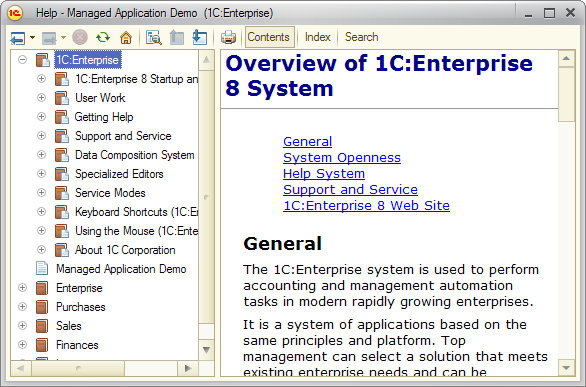
Fig. 216. Help contents
The tree of topics is generated automatically and includes both 1C:Enterprise help and application help.
You can expand or collapse each tree branch.
To expand a branch, click + (plus sign) next to it, or double-click the branch name. Once you expand a branch, the + (plus sign) is changed to - (minus sign). To collapse a branch, click - (minus sign) next to it.
To expand all of the tree branches, select the root topic in the tree and press * on the numeric keypad.
The first level of the tree includes section names.
To navigate through the topics, you can use the topic tree or the Help window toolbar.
To view topic text, select the topic in the tree and press Enter. The right part of the window displays the topic text.
To navigate through the topic text, you can use the arrow keys, Page Down or Page Up, or scroll bars (provided that the topic is long enough to have them).
The buttons in the Help window toolbar provide quick navigation between topics.
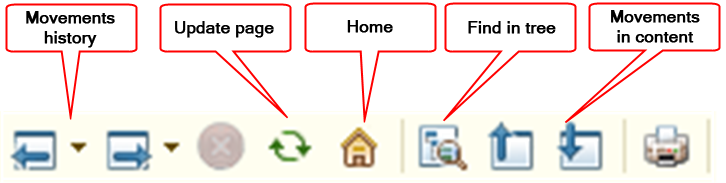
Fig. 217. Help window toolbar (left part)
To go to the next topic, click the Go to next topic button. If the next topic is located in a collapsed tree branch, the branch is expanded and the selection is moved to that topic. To go to the previous topic, click the Go to the previous topic button.
To find the position of the current topic in the tree, click the Find current topic in the tree button.
If you viewed multiple help topics, you can navigate through them using the Go forward, Go back, and History buttons.
Use the movements history buttons to move through the previously viewed topics.
Next page: Searching help

