Let us specify the report structure.
- On the Settings tab, add the <Detailed records> grouping.
- On the Selected fields tab, select the fields that you want displayed in the report (fig. 15.51):
- Material
- PropertySet
- OpeningBalance
- Receipt
- Expense
- Closing balance
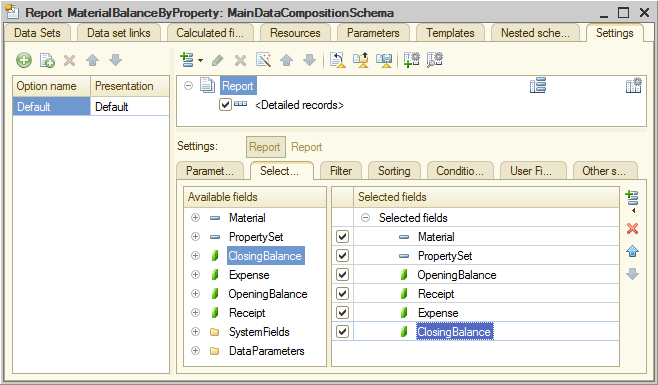
Fig. 15.51. Report groupings and fields - On the Other settings tab, set the report title to Balance of materials by property.
To be able to test the report, let us include the Filter setting to the list of quick user settings. - Click the Custom settings item properties
 button in the command bar at the top of the window.
button in the command bar at the top of the window.
In the window that is opened you can edit the assortment of user settings for the report. - Select the check box next to Filter and, in the Edit mode list, keep the default Quick access value (fig. 15.52).
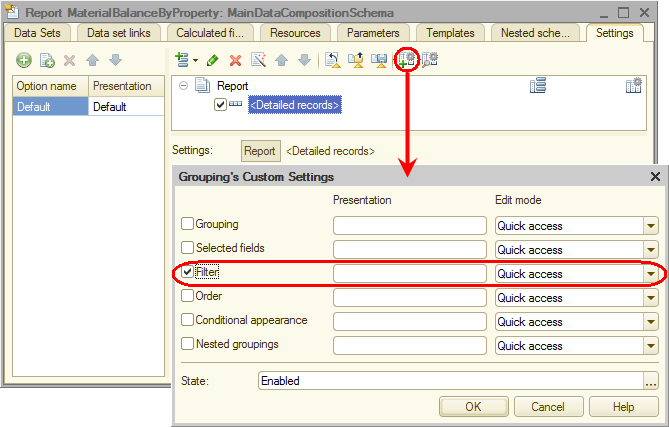
Fig. 15.52. Specifying user settings
Finally, let us specify the subsystems where the report is available. - Close the data composition schema wizard and then, in the editor of the MaterialBalanceByProperty report configuration object, click the Subsystems tab.
- Select the Accounting and Inventory check boxes.
This completes the report creation.

