You can compare two spreadsheet documents. The comparison window displays the differences.
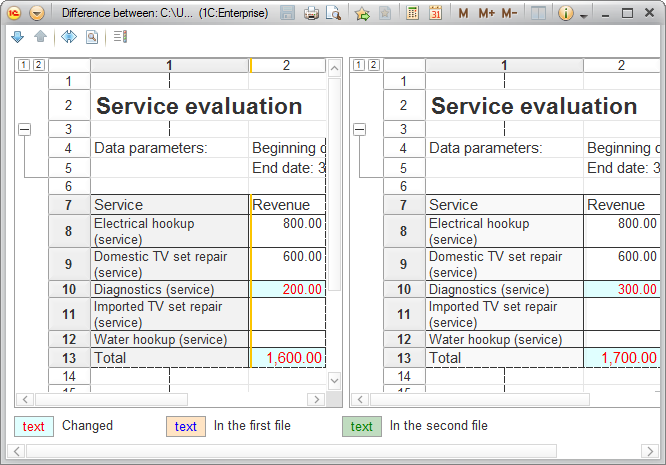
Fig. 182. Spreadsheet document comparison window
This window consists of two parts (left and right). The source documents are displayed in both parts of the window. You can use the command bar buttons to navigate through the documents and customize the colors.
Use the Next difference and Previous Difference buttons to navigate to the next or previous difference.
The differences are highlighted in different colors. The meaning of the colors is shown at the bottom.
To customize the colors for highlighting the differences, click the Set comparison view parameters button.
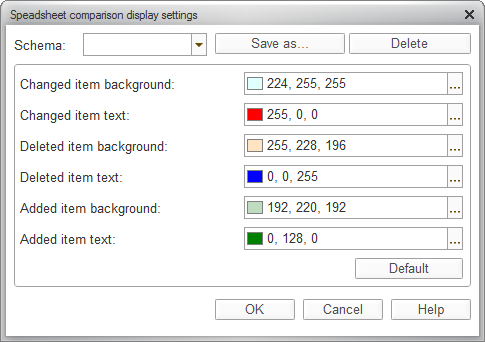
Fig. 183. Customization of comparison display settings
To save an assortment of display settings as a schema, click Save as, enter the schema name, and click OK.
You can select a schema in the Schema field.
To restore the default comparison display settings, click Default.
Differences in cells, rows, and properties of rows and columns are highlighted with background color and text color.
Differences in merged cells are highlighted with a border having text color.
Differences in groupings and named areas are highlighted with the text color.
Differences in pictures are highlighted with a border of text color, except for rectangles, lines, and ovals, which are displayed in text color.
Added, modified, and deleted rows are highlighted in different colors.
To view a detailed list of invisible differences (text, font, format, merging, names, and so on), click the Details button.
Next page: Error messages

